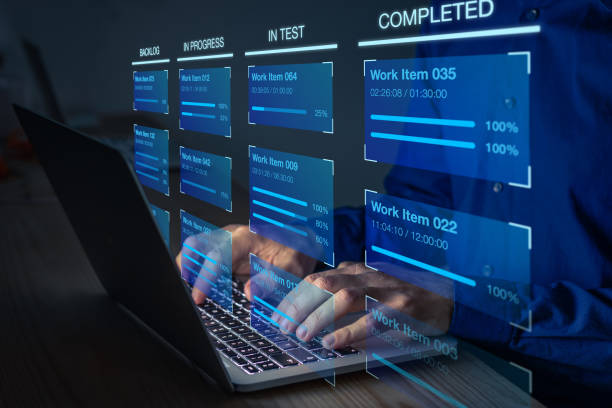Sage Intacct Integration Connector: A Comprehensive Guide

Integrating Sage Intacct with other business systems can significantly enhance your organization’s operational efficiency, data accuracy, and overall financial management. This comprehensive guide will walk you through the steps to set up the Sage Intacct Integration Connector, ensuring a seamless flow of data between your systems.
Introduction
Sage Intacct is a powerful cloud-based financial management solution, designed to streamline accounting processes for businesses. By integrating Sage Intacct with other applications, such as CRMs, payroll systems, and e-commerce platforms, you can automate workflows, improve data accuracy, and gain real-time insights into your financial data. The Sage Intacct Integration Connector is a vital tool for achieving these integrations.
Understanding Sage Intacct Integration Connector
What is the Sage Intacct Integration Connector?
The Sage Intacct Integration Connector is a tool that facilitates the seamless exchange of data between Sage Intacct and various other business applications. It helps in automating data transfer, reducing manual data entry, and ensuring that all systems are synchronized.
Key Features and Functionalities:
- Automated data synchronization between systems
- Real-time data updates
- Customizable data mapping
- Support for multiple applications and platforms
- Robust security features to protect sensitive data
Supported Applications and Systems:
The connector supports a wide range of applications, including popular CRMs like Salesforce, expense management systems like Expensify, and various other accounting and business management tools.
Also, Checkout -> Sage Intacct Workflow Integration
Preparing for Integration
Identifying Integration Needs:
Before starting the integration process, identify which systems need to be integrated with Sage Intacct. Determine the key data points that need to be exchanged and how frequently data should be synchronized.
Gathering Necessary Credentials and Permissions:
Ensure you have administrative access to both Sage Intacct and the applications you wish to integrate. You will also need to enable web services in Sage Intacct and create an API user with the necessary permissions.
Planning Data Flow and Mapping Key Data Points:
Create a data flow diagram to visualize how data will move between systems. Identify the key data points (e.g., customer information, transaction data) and plan how they will be mapped between systems.
Setting Up Sage Intacct Integration Connector
Step 1: Accessing Sage Intacct and Enabling Web Services
- Log in to your Sage Intacct account.
- Navigate to Company > Company Information.
- Ensure that the Enable Web Services checkbox is checked.
Step 2: Creating and Configuring API User in Sage Intacct
- Go to Company > User Setup > Users.
- Click Add to create a new user.
- Assign the role of API User and provide the necessary permissions for data access.
Step 3: Selecting the Right Integration Method
- Native Integrations: Use Sage Intacct’s built-in integrations for applications like Salesforce, Bill.com, and Expensify.
- Third-Party Integration Platforms: Use platforms like Zapier, Boomi, or Workato for more complex integrations.
- Custom API Integrations: Develop custom integrations using Sage Intacct’s API for unique business needs.
Step 4: Configuring Integration Settings for Chosen Method
Follow the specific configuration steps for the integration method you have chosen. This may involve setting up data mappings, defining synchronization intervals, and testing the connection.
Configuring Native Integrations
Overview of Available Native Integrations:
Sage Intacct offers native integrations with several popular applications, allowing for seamless data exchange without the need for third-party tools or custom development.
Detailed Setup Process for Each Native Integration:
- Connecting to Salesforce:
-
- Navigate to the Salesforce integration module in Sage Intacct.
- Follow the guided setup process to connect your Salesforce account.
- Map data fields between Sage Intacct and Salesforce.
- Test the integration to ensure data flows correctly.
- Integrating with Bill.com:
-
- Access the Bill.com integration module in Sage Intacct.
- Connect your Bill.com account using the provided steps.
- Configure data synchronization settings for invoices, payments, and vendors.
- Verify that data is being transferred accurately.
- Setting up Expensify Integration:
-
- Go to the Expensify integration module in Sage Intacct.
- Connect your Expensify account by following the setup instructions.
- Map expense data fields and set up synchronization rules.
- Perform tests to ensure data integrity and accuracy.
Using Third-Party Integration Platforms
Overview of Popular Integration Platforms:
Third-party integration platforms like Zapier, Boomi, and Workato offer extensive capabilities for connecting Sage Intacct with a wide range of applications. These platforms provide user-friendly interfaces and pre-built connectors to simplify the integration process.
Steps to Connect Sage Intacct Using a Third-Party Platform:
- Sign up for an account with the integration platform of your choice.
- Connect Sage Intacct and the external application using the platform’s interface.
- Configure data mapping and synchronization settings within the platform.
- Schedule data sync intervals according to your business needs.
Developing Custom API Integrations
Introduction to Sage Intacct API:
Sage Intacct provides a robust API that allows developers to create custom integrations tailored to specific business requirements. The API supports various endpoints for accessing and manipulating data within Sage Intacct.
Developing Custom Integrations Using API Endpoints:
- Familiarize yourself with the Sage Intacct API documentation.
- Develop the integration using appropriate API endpoints to retrieve and send data between systems.
- Implement error handling and logging mechanisms for monitoring the integration.
- Test the API integration thoroughly in a sandbox environment before deploying it to production.
Testing the Integration
Initial Testing Procedures:
Perform initial tests to verify that data is transferring correctly between systems. Check for data accuracy, completeness, and synchronization timing.
Conducting User Acceptance Testing (UAT):
Involve end-users in testing to ensure the integration meets business requirements. Gather feedback and make necessary adjustments based on user input.
Identifying and Resolving Common Issues:
Monitor the integration for any errors or discrepancies. Address common issues such as data mismatches, synchronization failures, and performance bottlenecks promptly.
Going Live with Integration
Final Pre-Launch Checks:
Review all integration settings and configurations. Ensure that all users are trained on the new integrated system.
Launching the Integration in the Live Environment:
Activate the integration in the live environment. Monitor the system closely for the first few days to identify and resolve any issues quickly.
Monitoring and Maintaining the Integration
Setting Up Monitoring Tools and Alerts:
Set up monitoring tools to track integration performance. Create alerts for any synchronization failures or data discrepancies.
Regular Maintenance and Updates:
Keep the integration tools and Sage Intacct updated. Periodically review data mappings and update them as business processes change.
Periodic Review and Optimization of Integration Settings:
Conduct regular audits to ensure data integrity and security. Continuously optimize the integration settings for better performance and scalability.
Best Practices for Successful Integration
Maintaining Clear Documentation:
Maintain detailed documentation of the integration setup, including configurations and data mappings. This will help in troubleshooting issues and training new users.
Ensuring Data Validation and Quality:
Implement data validation rules to ensure data quality. Regularly review and clean data to prevent errors.
Providing User Training and Support:
Provide comprehensive training for users on the integrated system. Ensure that users understand how to use the integration effectively.
Engaging Professional Support When Necessary:
Consider consulting with Sage Intacct experts or integration specialists for complex setups. Professional support can help ensure a smooth and successful integration.
Conclusion
Integrating Sage Intacct with other business systems can transform your financial management processes, providing real-time insights and improve operational efficiency. By following this comprehensive guide, you can ensure a smooth and successful integration, tailored to your organization’s unique needs. Whether you choose native integrations, third-party platforms, or custom APIs, careful planning, thorough testing, and ongoing maintenance are key to achieving a seamless and efficient integrated system.