Roomba Won’t Connect to WiFi How to Fix It ?
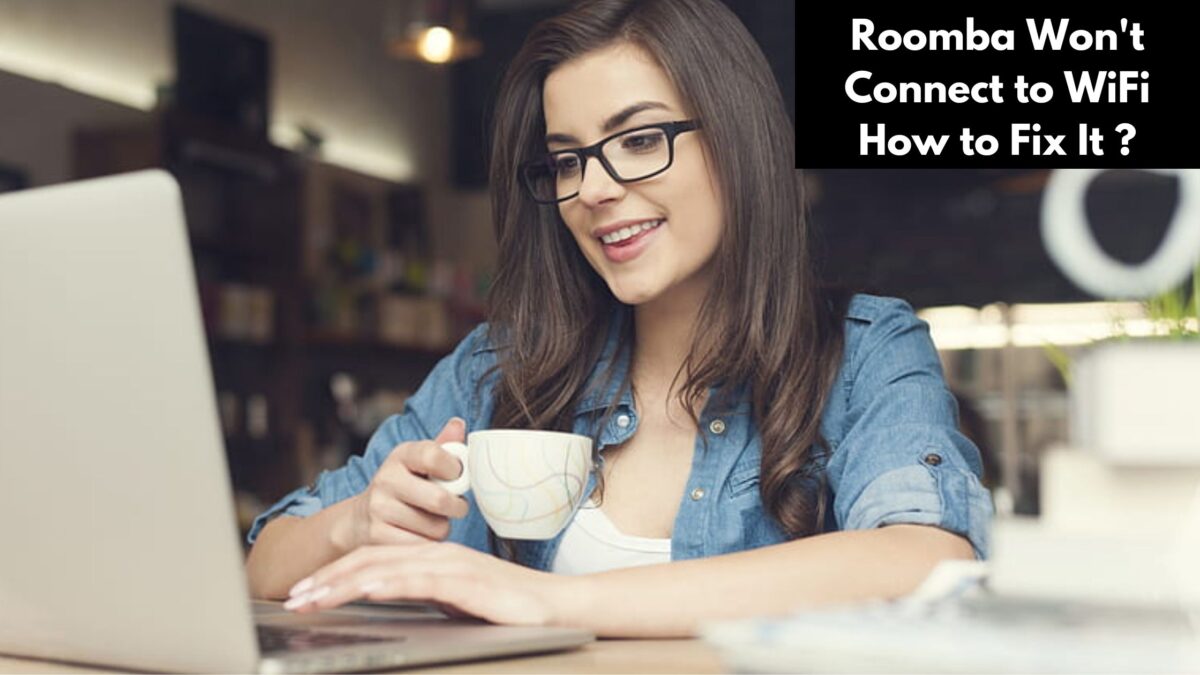
When a Roomba refuses to connect to WiFi, it can be very annoying. You do not need to pay a little extra for the Roomba’s wifi capability and other smart features just because it has CLEAN buttons to start and stop.
There is a drawback to not having a cloud or internet connection. Alexa, Google Home, or voice control via an app on your smartphone are not compatible with the Roomba vacuum.
What steps are involved to Connect Roomba To WiFi
The only method for connecting Roomba To WiFi is through the iRobot Home app.
A Roomba Wi-Fi connectivity issue can arise in two primary locations. The firmware or internal Wi-Fi receiver of your Roomba may be the problem in one case, and your Wi-Fi network may be the cause in the other. Let’s examine each of these problems individually that you might face when connecting Roomba To WiFi and see if there are any answers.
Let us examine the most frequent reasons and potential explanations for your Roomba’s failure to establish a WiFi connection. I’ll discuss any concerns with specific models and series farther down below the general items to check first.
Seven Possible Reasons and Fixes for Roomba won’t Connect To WiFi
-
Examine your network’s Wi-Fi.
Even in houses with a reasonably strong and quick network, Wi-Fi drops are not uncommon.
Check to see if all of your other gadgets are connected to the internet by using the Wi-Fi before reaching for your Roomba unit. If none of these are there, your wireless network is having issues.It’s necessary to get in touch with your Internet Service Provider (ISP) to inquire about any broadband data problems if none of your devices are able to connect to the internet. If your phone isn’t linked to Wi-Fi, make sure it’s still connected to your cell provider and that there aren’t any service or data bandwidth problems.Try restarting the router and performing a fast password update on the router’s system to troubleshoot faulty Wi-Fi settings. Next, attempt to connect all of your devices—including the Roomba—to the network once more.
-
Verify That Your Device Is On
Unlike other gadgets that flash lights or have a large green power emblem on them, some Roombas have very blurry indications when they are turned on.
Make sure the home base of your Roomba is plugged into a wall outlet, that the device is turned on, and that it is completely charged.
-
Position Your Home Base Near the WiFi Router
Perhaps there isn’t enough Wi-Fi coverage in the area where the Roomba and Home Base are located, which results in weak Wi-Fi signals.
Move the Roomba’s Clean Base Unit or Home Base Unit in closer proximity to the Wi-Fi router to see if a successful connection is established. This shortens the distance that the Wi-Fi signal must travel to reach it.
All connection drop problems are resolved with this easy repair, which also greatly strengthens the connection. Doing a test is particularly advantageous if your Roomba connects to the internet at first, but subsequently loses connectivity quickly.
Here’s a tiny hint for those who live in multi-story homes: on the upper floor, position your router and base dock unit around two feet apart. This is because Wi-Fi signals travel more easily from high to low ground.
Furthermore, you should position the router in the middle of your house to provide your Roomba with complete coverage and a reliable internet connection from its proximity.
-
Verify That There Is Not Too Much Traffic on Your Wi-Fi Network
Broadband is always taken into account when evaluating a home’s internet speed and connection strength, just like it is with any other internet-connected equipment. Broadly speaking, bandwidth problems arise in any home where there are more than ten devices utilizing the internet concurrently.
This is especially the case if these devices are used for data-intensive applications like online gaming, video streaming, or video calls.
Examine every device currently connected to your Wi-Fi network by navigating to the router’s settings and initiating the troubleshooting process. Go into your internet settings on a computer, scroll down the list, and manually deactivate (turn off) any devices that aren’t in use.Your Roomba will have more bandwidth available if you can free up bandwidth on your Wi-Fi network. There is less rivalry from other gadgets to obtain a good Wi-Fi connection.
-
Have you attempted to turn it on and off again?
Nothing seems to be more effective than “turning it off and on again” when resolving digital devices and computer problems. Try this procedure on both the Roomba and the wireless router if everything else fails and it seems like your gadgets are not communicating with you.
Consult the user manual specific to your router to find out how to restart it, as different manufacturers may have different procedures.To completely deactivate your Roomba, flip it upside down, remove the battery cover, and remove the battery with caution.
After taking the battery out of the device for around five minutes, gently put it back in, screw in the compartment, and tighten the unit.Other than taking out the battery, certain Roomba models provide alternative methods of turning off the device.
Your robot should reconnect and request a connection to the Wi-Fi network it is currently linked to via the iRobot Home app if you hold down the DOCK and SPOT physical buttons on it.You can also factory reset your Roomba because it’s possible that certain settings have been corrupted.. Restoring the Roomba to its initial factory configurations upon purchase can be achieved through a factory reset.
-
Incongruous Wireless Routers
iRobot claims that other known problems with these routers that might cause Roomba won’t Connect To WiFi ‘ is compatibility with Roomba robots:
- Logitech LAN-W300N/RSB,
- D-Link DIR-300, and Cisco RE1000
- Motorola SBG6580
- Sagemcom F@st 5260
- Microsoft MN-700 Ezoic
If you own one of these routers, iRobot suggests trying these possible fixes.
-
The firewall has blocked ports
It’s likely that your router’s ports are being blocked by your firewall and You will consistently find that Roomba won’t Connect To WiFi. Therefore you’ll need to open them.
These ports are used by Roomba: 8080, 443, 8883, and 123.
Conclusion
With the above given instruction you might successfully resolve Roomba won’t Connect To WiFi error. If not, you might speak with our Roomba team, who could assist you in resolving your problems.











