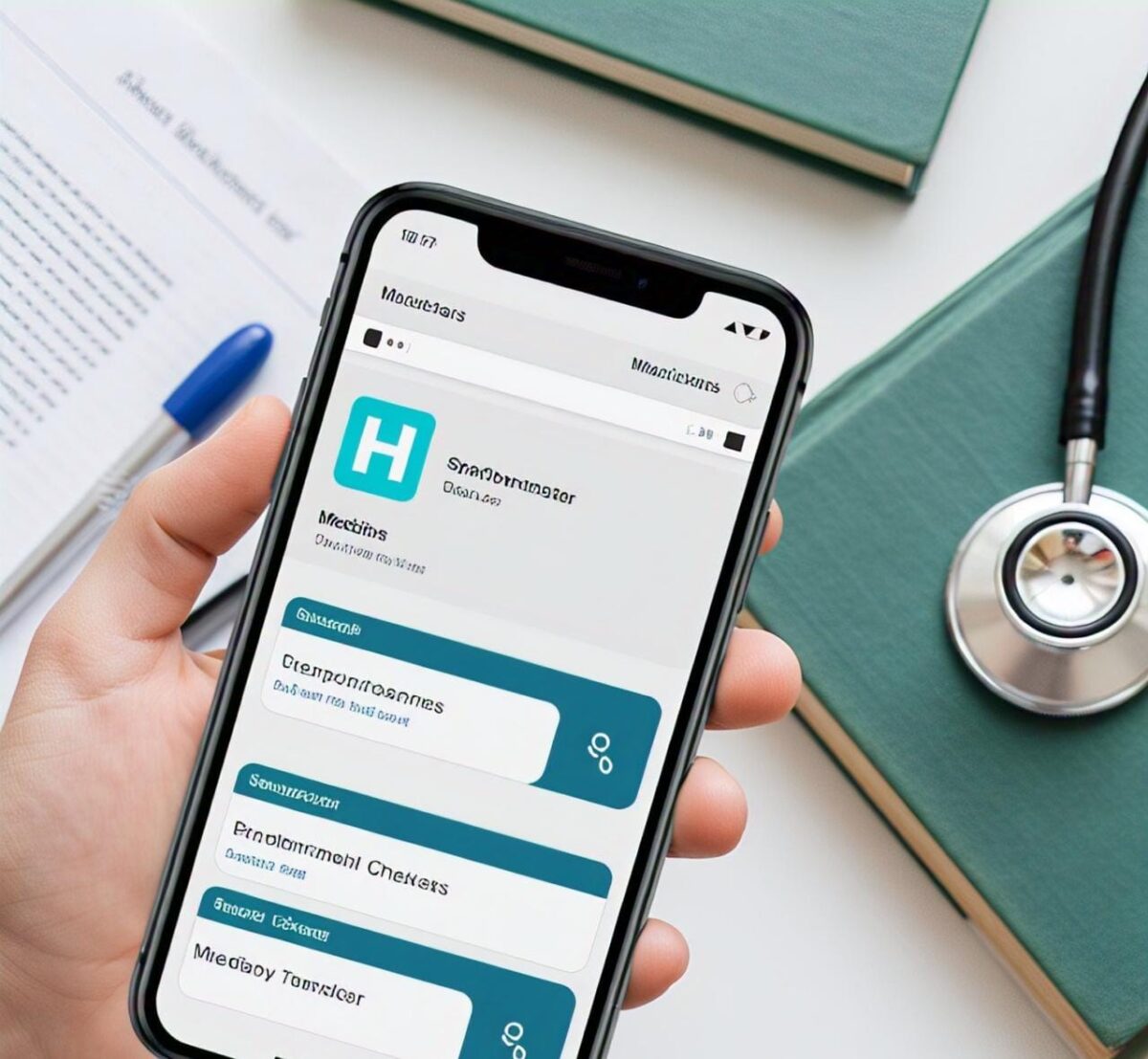Recording Cash Sales Transactions & Applying Received Payments in QuickBooks

Efficiently managing your business finances is crucial for success. One of the essential tasks is recording cash sales transactions and applying received payments. QuickBooks, a leading accounting software, offers comprehensive tools for these processes. This article will guide you through recording cash sales and applying received payments in QuickBooks, ensuring you maintain accurate and up-to-date financial records. If you’re looking for more in-depth knowledge, quickbooks training online is an excellent resource.
Understanding Cash Sales Transactions
Cash sales transactions involve receiving immediate payment for goods or services at the time of sale. These transactions can occur through various payment methods, such as cash, credit cards, or electronic transfers. Recording these sales accurately is vital for maintaining a clear picture of your business’s financial health.
Steps to Record Cash Sales in QuickBooks
1. Setting Up QuickBooks for Cash Sales
Before recording cash sales, ensure that your QuickBooks is correctly set up:
- Create Sales Receipts: Go to the “Customers” menu and select “Create Sales Receipts.” This form is used to record cash sales.
- Set Up Payment Methods: Ensure all payment methods (cash, check, credit card, etc.) are set up in QuickBooks. Go to “Lists” > “Customer & Vendor Profile Lists” > “Payment Method List” and add any missing methods.
- Configure Accounts: Set up income accounts and bank accounts where payments will be deposited. Go to “Lists” > “Chart of Accounts” and ensure all necessary accounts are created.
2. Creating a Sales Receipt
To record a cash sale:
- Open Sales Receipt: Navigate to “Customers” > “Create Sales Receipts.”
- Enter Customer Information: If the customer is new, click “Add New” and fill in the details. For returning customers, select their name from the list.
- Input Sales Details: Add the items or services sold, including quantity, rate, and any applicable discounts or taxes.
- Select Payment Method: Choose the payment method used for the sale. If the payment is split across different methods, ensure each is recorded accurately.
- Save the Receipt: After entering all details, save the sales receipt. This action will automatically record the transaction in QuickBooks.
3. Depositing Cash Sales
Once sales receipts are created, the next step is to deposit the received cash:
- Go to Bank Deposits: Navigate to “Banking” > “Make Deposits.”
- Select Receipts to Deposit: A window will pop up showing all undeposited funds. Select the sales receipts you want to deposit.
- Review Deposit Information: Ensure the total amount matches the actual cash being deposited. Adjust for any discrepancies.
- Save the Deposit: Once everything is accurate, save the deposit. This will move the funds from “Undeposited Funds” to the appropriate bank account.
Applying Received Payments in QuickBooks
1. Understanding Received Payments
Received payments refer to money collected from customers who have outstanding invoices. Applying these payments accurately is crucial for maintaining correct accounts receivable balances.
2. Recording Customer Payments
To apply received payments to outstanding invoices:
- Open Receive Payments Window: Navigate to “Customers” > “Receive Payments.”
- Select Customer: Choose the customer making the payment. QuickBooks will display all open invoices for that customer.
- Enter Payment Details: Input the payment amount, payment method, and any reference numbers (such as check numbers or transaction IDs).
- Apply Payment to Invoices: QuickBooks will automatically apply the payment to the oldest invoices first. You can manually adjust which invoices the payment applies to if necessary.
- Save the Payment: After reviewing the details, save the payment. This will update the customer’s account and reduce the outstanding balance.
3. Depositing Received Payments
After recording customer payments, the next step is to deposit the funds:
- Navigate to Bank Deposits: Go to “Banking” > “Make Deposits.”
- Select Payments: Choose the payments to be deposited from the list of undeposited funds.
- Verify Deposit Details: Ensure the total amount and details are correct.
- Save the Deposit: Save the deposit to move the funds from “Undeposited Funds” to the bank account.
Tips for Efficient Cash Sales and Payment Management
1. Regularly Reconcile Accounts
Frequent reconciliation of your bank accounts and QuickBooks records ensures accuracy. Go to “Banking” > “Reconcile” and match your QuickBooks transactions with your bank statements.
2. Use QuickBooks Training Online
For more detailed guidance and to maximize QuickBooks’ potential, consider enrolling in quickbooks training online. These courses offer comprehensive tutorials and hands-on practice.
3. Utilize Reports
QuickBooks provides various reports to track cash sales and payments. Use “Sales by Customer Summary” and “Accounts Receivable Aging Summary” to monitor your financial health.
Conclusion
Recording cash sales transactions and applying received payments in QuickBooks is a straightforward process once you understand the steps involved. By following the outlined procedures, you can maintain accurate financial records, streamline your accounting processes, and ensure the financial stability of your business. For those seeking to enhance their QuickBooks skills, quickbooks training online offers valuable resources to help you become proficient in managing your business finances.