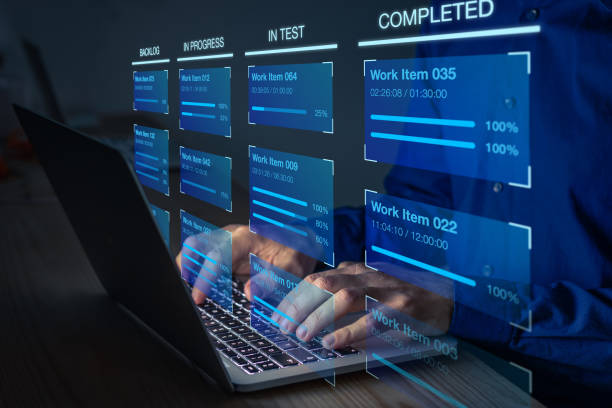How to Open Password Protected PST File of Outlook – Described
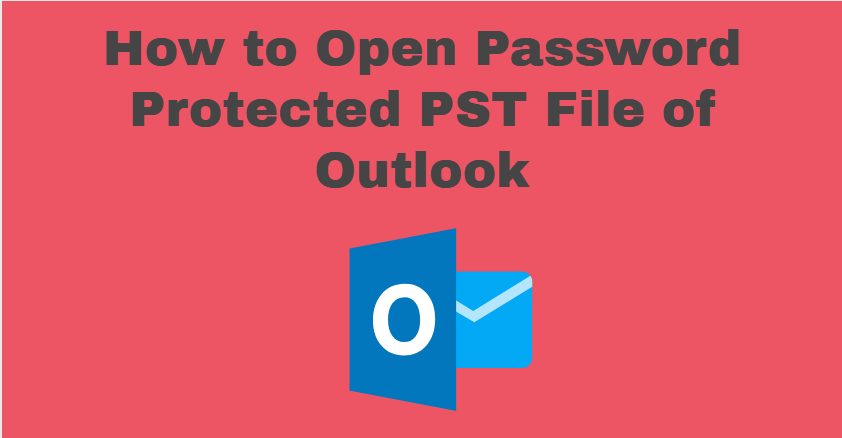
Open password protected PST file is not a more typical task or work. Users can open it with Outlook very easily. If users have forgotten the password, then they may need to try alternative methods. Here are some approaches described you might consider them.
In this scenario the manual and best professional approaches are present. All the pros and cons are present, also the advantages or disadvantages are described. These all things are described to help the user so that they can select the appropriate solution according to the requirement. So please do not skip a single word without reading.
Use Outlook to Open Secured Outlook Data Files
Outlook is an email client that manages emails, contacts, meetings, calendars, etc. This is a manual method because MS Outlook gives this feature itself also it is very important for users. Users can easily open the PST file using this also they can change the password. Moreover, it is a safe and free method, you don’t have to worry about your data. Also, there is no need to pay anything to use it.
These are the Steps to Use MS Outlook to Open Password Protected PST Files
Step 1. Open Microsoft Outlook if installed otherwise first install it.
Step 2. Click on the “File” menu from the top left corner of the window.
Step 3. Open the “Account Settings” option and then choose “Account Settings” again from dropdown.
Step 4. In the Account Settings window, go to the “Data Files” tab.
Step 5. Select the PST file that is password-protected and click on “Settings.”
Step 6. Step 1. Click on the “Change Password” button.
Step 7. Enter the old password if prompted. If you don’t remember it, leave it blank.
Step 8. Set a new password or leave it blank to remove the password.
Step 9. Click “OK” to save the changes. Also, confirm to save the password in Outlook if you need it.
Note:- Somehow, if users forget the password then this method will not help them. Then, they have to use a trusted automated tool to remove the password that can help users to open secured Outlook data files. You will see a trusted third-party tool in the next paragraph that can remove the forgotten password of the PST file.
Use a Third-Party PST Password Remover Tool to Open Password Protected PST File
There are third-party tools available, that specialize in recovering or removing passwords from PST files without using the password. One such tool is “PST Password Remover Software” which is given by technical experts of SysTools. After removing the password user can open password password-protected PST file without a password. It is a safe and secure approach for users’ data because it works only on the copy of the original file. The original PST file remains the same under or after the process. As same there are some features of this tool.
Some Prominent Features of This Software.
- Users can add PST files in bulk to remove passwords from them in one go. This feature saves the time of the user.
- The search facility finds the PST files in particular or in your PC according to the selection.
- The user’s data is safe because the whole process is done on the copy, there is no change in the original Outlook PST file.
- Users can save the resultant or unlocked PSt file in their required place by using the change destination option.
- Users can use this automated tool free of cost but only in the demo version but there is no these types of limitation present in the advanced version. Users can easily open password protected PST files.
Here are the General Steps for Using This Automated Tool to Open Secured Outlook Data Files
Step1. Download and install the PST Password Remover Tool.
Step2. Launch the tool and add the password-protected PST file to remove password from PST data file of Outlook.
Step3. Select the Remove Password button to unlock the Outlook PST data files.
Step4. There is a report generated at the end of the process, if the user wants that report then confirm otherwise deny it. Proceed toward the end of the process.
Note:- Remember always use reputable and trusted tools, and be cautious when using third-party software to ensure the security of your data. Additionally, keep in mind that attempting to access password-protected files without proper authorisation may violate privacy and legal standards, so it’s important to follow the appropriate procedures and seek assistance if needed. The user can only remove 5 PST file passwords with the demo version. There are some more limitations of the demo version. So, users need to take the licence for the advanced version to use all the facilities.
Conclusion
Here are the best solutions to open password protected PST files are present. Both conditions are also described if users have a password then they have to use the manual method. Also, when users forget the password they have to use a professional or third-party tool to open protected Outlook data files.
Also know Empowering Decisions: The Role of a Power BI Consultant.