Know How to Get Past The ‘Getting Windows Ready’ Screen
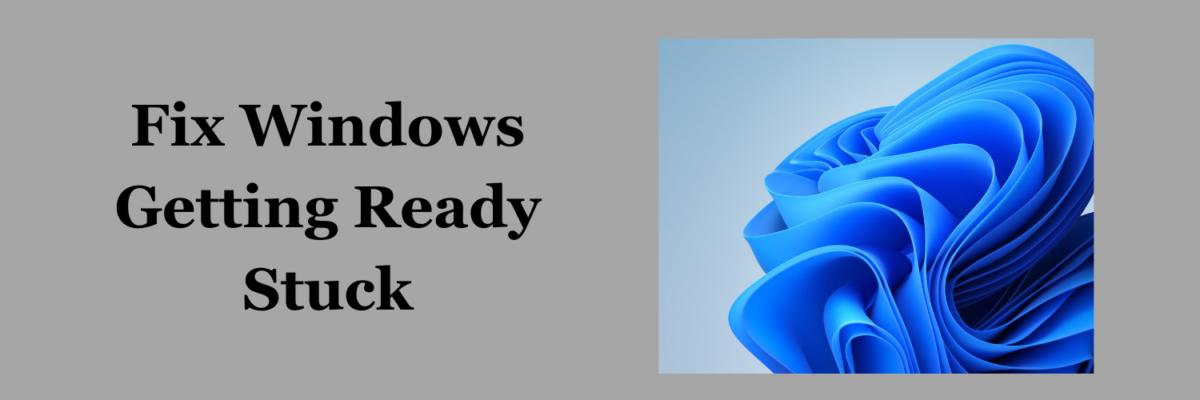
Are you not able to take your computer past the ‘Windows Getting Ready? Don’t turn off your computer screen.’ There are many Windows users who have not been able to use their computers after they start loading it. This causes issues for many people.
If you also question the main reasons why your computer is facing the getting Windows ready stuck issue then, this guide is going to be highly productive for you and here, we are going to mention the methods that you can use to resolve the issue. Ensure that you are following all the directions that we are mentioning here to resolve the issue and use your article.
What to do if you can’t get past the ‘Windows Getting Ready’ screen?
There are a few simple fixes that you can use to ensure that you do not face the getting windows ready stuck issue.
-
Wait for the Update to Complete
If you are rebooting your computer and encountering this issue. Then, it is important to remember that the update can take a long time. If your computer is downloading an exceptionally large file then, you need to give your computer some time. You need to wait for 2-3 hours before you try any other method.
-
Verify Your Network Connection
To complete the update of any new file or a new operating system, Windows requires the internet. It is recommended that you check your internet connection. An unstable internet connection will not get the work done for you.
-
Power Reset the PC
If you have waited long enough and you still see the ‘Getting Windows Ready; screen on your computer then, we suggest you perform a power reset. This will allow you to restart your computer and clear its memory without compromising the data of your device.
-
Perform Startup Repair
You can access Safe Mode, Startup Recovery Tool, and other options under the Windows Recovery Environment. You can access WinRE from a blank screen if you are unable to boot into Windows at all. Try making a Windows Recovery CD on a different computer and using it to access WinRE if that doesn’t work.
If you also want to know how to fix the Windows BSOD issue then read out the complete blog.
Impact of Getting Windows Ready Stuck
A Windows machine becoming stuck on the “Getting Ready” screen might cause productivity problems and could be a sign of hardware or system update problems. The potential effects are as follows:
Reduced Productivity: Users frequently have to wait or do hard resets, which causes them to put off crucial work. Businesses that have many systems impacted may find this to be very problematic.
Risks of Data Corruption: If updates were made in the middle of a process, restarting or forcing shutdowns to avoid the “Getting Ready” screen may occasionally cause file corruption. Applications or even the operating system as a whole may be impacted.
Hardware Stress: Frequent force shutdowns, especially in older systems, can cause stress on hard drives, which could reduce the lifespan of the hardware.
System instability: The system may crash, blue screen, or even not boot up as a result of interrupted updates that result in faulty installations or incomplete upgrades.
Increased IT Costs: If the problem continues, IT assistance may need to step in to diagnose and fix it, which would cost businesses more money.
Common Causes of Getting Windows Ready Stuck
Incomplete or Failed Updates: The system may become stuck while attempting to finish an update if it is interrupted, applied only partially, or fails during installation.
Slow or Low-Performance Hardware: Large updates may be difficult for older or low-spec hardware to complete, which could lead to Windows appearing stuck.
Driver Corruption or Conflicts: The “Getting Ready” screen may hang during updates or reboots due to conflicts caused by outdated, incompatible, or corrupt drivers.
Corrupt System Files: Windows may stall during initialization due to corrupted system files that hinder it from efficiently completing starting activities.
Network or Server Problems: In networked or corporate settings, Windows might need to establish a connection with servers in order to load user profiles or finish upgrades. Problems with network connectivity may cause this process to take longer.
Inadequate Disk Space: In order to apply changes, updates frequently need a specific quantity of free disk space. Updates may not finish if the disk is overloaded, which may cause Windows to stop during startup.
Peripheral Conflicts: Updates and boot procedures may occasionally be hampered by connected devices, such as USB drives, external hard drives, or printers. To isolate the problem, disconnect these peripherals.
Pending Background Tasks: Delays may also result from specific background services and tasks that Windows attempts to finish at launch, such as clearing up old update files.
Corrupt Update Cache: The system may enter a “Getting Ready” loop and updates may not install properly if the Windows Update cache is compromised.
faults in Windows Updates: Sometimes, faults in Windows updates themselves might create problems during installation, which can result in the “Getting Ready” screen becoming stuck.
Also Read: Boost Your WordPress Site with SolidWP Suite for IT Professionals









