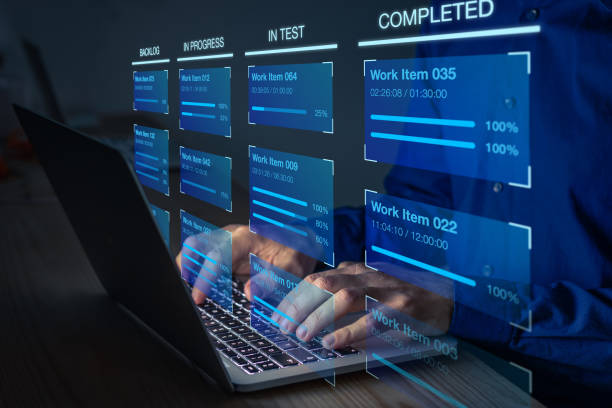How to Update Drivers and When Do You Need to Update Your Drivers?
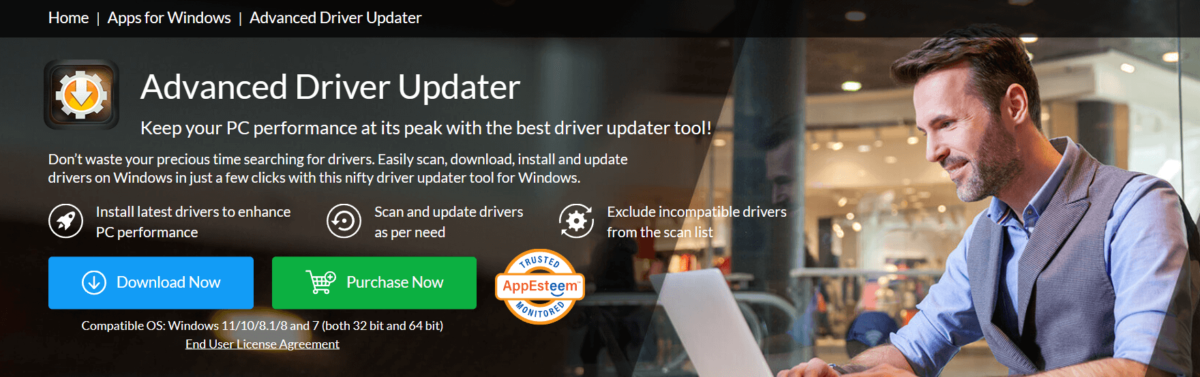
Have you ever felt like your computer was running slower than usual? Maybe the applications are taking too much time to open, or the games are jittering and hanging. Or maybe you’re experiencing random crashes or glitches that make you want to pull your hair out. These problems may mean that it is time to update your drivers.
Your computer cannot understand hardware components on its own; it needs drivers as its mediators. They make sure that all parts of hardware in the PC such as the camera, for instance, can communicate well with the operating system. Having outdated drivers may lead to many complications. Keeping them updated will improve your computer’s performance a lot, and increase stability and security at large.
But what are drivers really and why are they so important? Let us get down to it and see how to update drivers when you should update the drivers.
What are Drivers and When You Need to Update Your Drivers?
Imagine your computer’s hardware – graphics card, sound card, network adapter, etc. as a band. Now, imagine Driver as a Conductor (Driver) for every instrument (hardware component) to instruct them on the music they should play and how it should be played. Drivers can be considered as small translators who help your operating system communicate well with other components of your hardware and keep everything in good working order.
Drivers are very important in the functioning of your computer in terms of its stability and performance. For instance, you may have problems like reduced speed, malfunctioning devices or even system crashes if your drivers are not up to date.
When to Update the Drivers?
How do you know if it’s time to update your drivers? Well, here are some signs:
- System Crashes or Freezes: Frequent crashes or unexpected system freezes can be strong indications of outdated drivers.
- Hardware Malfunctions: Having distorted graphics, bad sound quality, or unresponsive peripherals (e.g. printer or webcam) might hint at driver problems.
- Device Not Recognized: If the operating system suddenly stops recognizing a specific piece of hardware, updating the driver could fix this problem.
- Performance Slowdown: If you feel that there is a certain dip in the performance of your computer. For example, a simple, not so heavy app takes ages to open.
How to Update Drivers on Your Windows PC?
Method 1: Manual Method
You can update your computer drivers in two ways: Manually or Automatically. Let’s take a look at both of them and find the best way according to your needs. Here is how to do it:
Step 1: First, find out the model and make of your hardware. For example, if you are looking to update your graphics driver, then first find out the model number of your Graphics card.
Step 2: Now go to the manufacturer’s official website.
Step 3: Then go to the support or drivers section on their website.
Step 4: Lastly find your latest driver among those available for the hardware.
While this method offers you complete control, it could take longer especially if several drivers require updating.
Method 2: Automatic Method
For people who want a simple solution, driver updater software can be a great alternative. These programs scan your PC for outdated drivers, automatically download and install new ones. But there are lots of driver updating software available in the market, how to choose between them? Don’t worry, we’ve got your back! Advanced Driver Updater is the best driver update software you can use in 2024. Here is how you can update drivers using Advanced Driver Updater:
Step 1: First download and install Advanced Driver Updater software on your Windows PC.
Step 2: When installed, open it and click on the Start Scan Now button.
Step 3: Now let it scan your PC for corrupted and outdated drivers.
Step 5: Lastly you can update the drivers by clicking on the Update Free button situated in the front of the corresponding driver name.
Note: In the free version of Advanced Driver Updater you can’t update all your drivers at once. You have to update them one by one by clicking on the Update Free button. To speed up the process of updating the driver we suggest you register your software by clicking on the Register & Update All button.
Benefits of choosing Advanced Driver Updater software –
- Update your drivers literally in just2 clicks.
- It has a huge driver database.
- Safe and trusted by millions of users around the globe.
- Scheduling feature to update your drivers.
- Comes in several languages.
- 24*7 round-the-clock customer support.
- By utilizing Advanced Driver Updater you can improve the life of your computer’s hardware drastically.
Conclusion
It is important to maintain your PC’s performance, security, and stability by updating your drivers. The way you make this happen can either be through manually updating your device drivers or using driver updater software. Make sure that everything runs smoothly by following the above methods to update drivers. Don’t let outdated drivers slow down your computer, take charge to keep it in peak form. Happy driver updating!