How to Schedule a Text on iPhone: A Complete Guide 📱
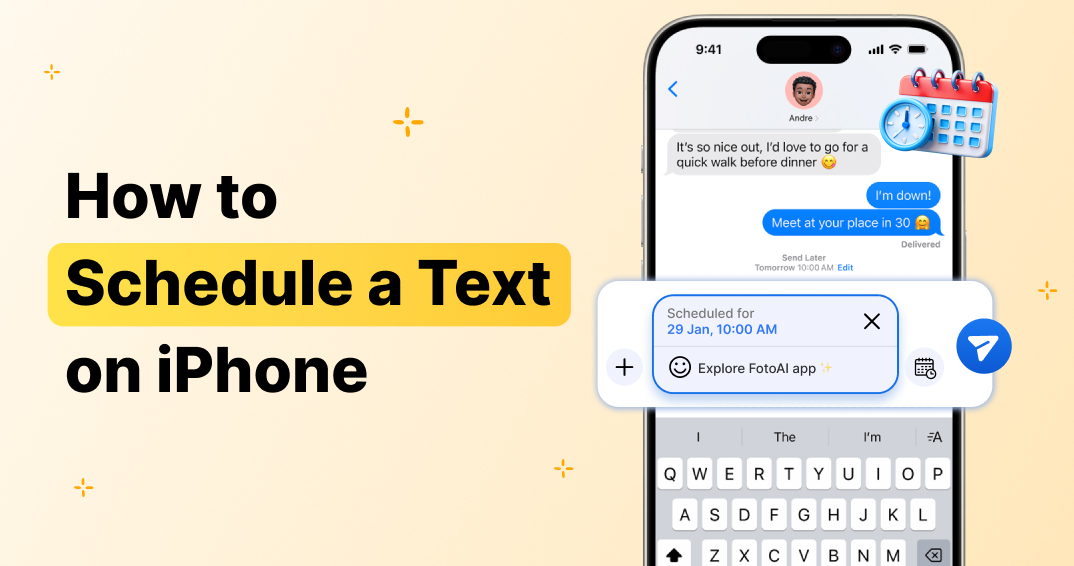
Ever had that “Oh no, I forgot to text them!” moment? Whether it’s wishing a friend happy birthday at midnight 🎉, reminding your team about a meeting in the morning, or sending an important update while you’re on the go, timing is everything. We all know the pressure of trying to remember the perfect time to send a message, especially when you’re busy. But what if you could schedule a text on iPhone to go out at just the right time? That’s right — no more rushing or worrying about forgetting!
And while Android users might already enjoy a built-in scheduling feature, iPhone users haven’t been so lucky… until now. The good news is that scheduling a text on an iPhone isn’t as tricky as it sounds! There are ways to schedule messages that will make your life so much easier. No more “oops, I forgot!” moments.
How to schedule a text on iPhone might not be a native feature on iOS, but with a few simple tricks using the Shortcuts app or some cool third-party apps, you can totally set up timed texts and make sure they go out right when you want.
Let’s dive into it!
Can You Actually Schedule Texts on iPhone?
Well… kinda. iPhones don’t have a built-in “schedule text” button (we know, big sigh 😮💨), but Apple’s Shortcuts app and a few third-party apps have our backs. These tools let you automate sending texts at specific times, which feels almost like magic.
So yes, while it’s not straight out of the box, it’s 100% doable with the right steps. Let’s get into it.
Method 1: Schedule Texts Using Apple’s Shortcuts App
The Shortcuts app is your best friend here. It’s built into most iPhones, and it lets you create “Automations” — think of them like mini robots that handle tasks for you. Here’s how to set up one that sends a message at your chosen time:
🔧 Step-by-Step Setup:
- Open the Shortcuts app (Search for it if you can’t find it).
- Tap on “Automation” at the bottom.
- Tap “Create Personal Automation.”
- Choose “Time of Day” and set when you want the message to go out.
- Tap Next, then choose “Send Message” as the action.
- Type your message and pick the contact.
- Tap Next again, then turn OFF “Ask Before Running” — this is super important so it sends automatically.
- Hit Done, and boom 💥 — you’re all set.
✅ Pros:
- Free & built-in
- No extra apps needed
- Quick once you get used to it
❌ Cons:
- Only works for recurring times (like daily, weekly)
- Doesn’t support one-time messages unless you delete the automation after
Method 2: Use Third-Party Apps
If you want more flexibility (like scheduling a text just once), there are some neat apps to check out:
- Scheduled App
- Reminderbase
- Textee
- SMS Scheduler
These apps let you set specific dates and times for one-off texts. Some will even notify you when it’s time to send the message manually, while others offer full automation (depending on iOS limitations).
💡 Pro Tip:
Always check app permissions and reviews before downloading. Some features might require a paid upgrade.
When Should You Use Scheduled Texts?
You’d be surprised how many situations this feature can save you:
- Birthday wishes at midnight 🎂
- Reminders for clients or coworkers
- Event countdowns or announcements
- Texting across time zones (super helpful!)
- Even just cute “good morning” or “good night” messages for someone special 💬
It’s not just about being organized — it’s about being thoughtful, too.
Quick Tips for Scheduling Like a Pro
- Double-check the time zone – especially if you’re traveling or messaging internationally
- Preview your message – typos are forever once it’s sent
- Make sure “Do Not Disturb” won’t block it
- Use emojis wisely – a well-placed 😎 or ❤️ goes a long way
- Test it once – try scheduling a message to yourself before going all-in
Wait, Ever Wondered What ¯\_(ツ)_/¯ means?
While you’re diving into texting tips, you’ve probably seen someone use the quirky shrug emoji text — you know, ¯\_(ツ)_/¯ — and thought, “What even is that?” 😅
Well, it’s a classic way to say “I don’t know” or “meh” with a little style. Want to know the fun backstory and how to use it properly? Check out what is the shrug emoji text for all the quirky deets.
Final Thoughts: Set It, Forget It, and Slay the Day
Now that you know how to schedule a text on iPhone, you’re officially a productivity ninja 🥷! Imagine never again scrambling to send a message at the perfect time or forgetting to text someone important.
Scheduling messages is the ultimate life hack, whether you’re managing your business, keeping up with friends, or just trying to stay organized. With tools like Shortcuts and third-party apps, sending the right message at the right time is as easy as a few taps.
So, go ahead and give it a try! Set up a few texts, sit back, and let your iPhone do the hard work for you. The next time you have a late-night reminder or a surprise message for a friend, you’ll be prepared. Happy texting! 💌








