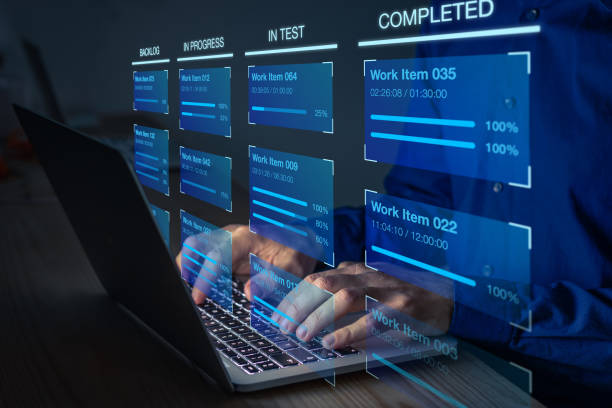How to Remove White Background From Your Images?
Pictures with a white background look so boring and simple. However, with advanced apps and tools, you can transform this minimalistic style into an appealing one.
With YouCam Perfect’s background removal option, you can eliminate the white background and get a transparent backdrop simply without Photoshop.
This app uses AI for advanced-looking results and can also erase backdrops with just one tap. It has an interactive layout with an easy-to-use framework, so you don’t have to struggle with the editing process.
Let’s discuss this step-by-step below.
The Significance of Background Removal
Background removal makes your basic photos look like attractive art pieces. It creates a more polished and professional look to your pictures by removing the unattractive and disturbing elements.
Here are some steps to perform better background removal with YouCam Perfect:
Step 1: Check Out the App
YouCam Perfect is the best app for picture editing and background removal because it is compatible with both Android and iOS. It has a user-friendly interface, with which beginners can also use it easily.
- Locate the app in the Play Store for Android or the App Store for iOS devices.
- The app is free, so you can use it right away without paying any costs.
- Check out the options for background removal or tools for image enhancement.
Step 2: Tap to Cut Background
The “Tap to Cut Background” option from YouCam Perfect is an effective tool that uses artificial intelligence (AI) to automatically separate a photo’s main subject from its backdrop.
- This app uses AI to identify the distinct features of images. It includes edges, colors, and different patterns to distinguish the main subject from the background.
- With advanced options AI creates a mask that separates the subject from the surrounding environment.
- The app also includes the option to replace your simple white background with another image, block color, or pattern.
Step 3: Quickly Remove the White Background
- Tap on the photo edit option in the application.
- Find the “Remove BG” feature.
- Wait for the AI to perform the action.
- Press the green check option to save the image.
Step 4: Save Your Image
After making certain changes and enhancing your overall image, you can save and download it with a transparent background. Before saving, you can also adjust the lighting, saturation, hues, and other elements of the picture.
Manual Methods for Background Removal
Before the emergence of AI and other appealing tools, people used manual methods with Photoshop and other high-end applications to remove the background or basic background from their images.
There are certain methods that traditional editing and removing methods require, such as:
- Color Range: Select the white color range in your image and invert the selection to isolate the subject.
- Magic Wand Tool: Quickly select large areas of white color.
- Pen Tool: Create precise paths around the subject for accurate selection.
Best Use Cases for this Background Remover
This app can be used in versatile scenarios. You can use it for personal use, professional editing, or to design appealing logos as well.
- Improve your social media posts with attractive backgrounds.
- Create an artistic impression by experimenting with different backdrops.
- You can make funny memes by combining two images with different backgrounds.
- Design personalized invitation cards or greeting cards with attractive backgrounds.
Professional USE
- Display products on certain backgrounds to highlight their benefits.
- Use this app for real-estate photography. Generate a moving or 3D image of the house you want to show to the customers.
- Create personalized advertisements with a chosen background.
- Remove the unappealing graphics and combine them with the theme of the chosen background.
- Create funny and eye-catching GIFs.
- Participate in social media trends that include removing background with your company’s professional handle to engage customers.
- Create engaging learning material for tutors and students.
Tips for Optimal Results
- Image Quality: Start with high-resolution images for better results.
- Subject Contrast: Clear contrast between the subject and background is essential.
- Complex Backgrounds: Manual methods can be more effective for complex backgrounds.
- Fine-tuning: Always refine the edges for a polished look.
- Experimentation: Try different tools and techniques to find the best approach for your images.
Some additional considerations
- Transparent Backgrounds: For seamless integration, save the image in PNG format to preserve transparency.
- Color Replacement: If you need a specific background color, You can fill the removed area with the desired hue.
- Batch Processing: Some tools allow you to process several images simultaneously. It saves you a lot of time.
Conclusion
Understanding how to remove white backgrounds from photos is a useful skill that can enhance your visual content. You can easily produce outcomes that are of professional quality by being aware of the many techniques and resources available. The best strategy depends on your unique needs and the complex nature of the image, whether you want human control or the speed and efficiency of automated solutions.