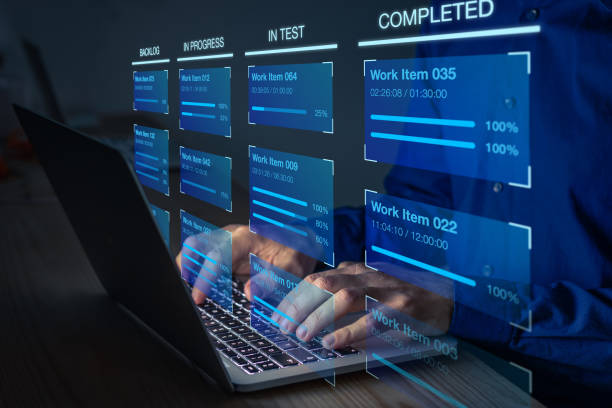How to Make Your AirPods Louder: Tips and Tricks for Better Sound

AirPods have revolutionized the way we listen to music, make calls, and enjoy media on the go. Their wireless design, excellent sound quality, and seamless integration with Apple devices have made them a popular choice for many users. However, some users may find that their AirPods aren’t as loud as they’d like, especially in noisy environments or when listening to media at lower volumes. Fortunately, there are several ways to increase the volume and enhance your listening experience.
In this article, we’ll explore different methods for how to make your airpods louder, covering settings adjustments, troubleshooting tips, and external solutions. Let’s dive into the various ways to get the most out of your AirPods and improve their sound output.
1. Check the Volume on Your Device
Sometimes, users forget to increase the volume on their phones, computers, or tablets, which can lead to a perception that the AirPods are too quiet.
- On iPhone/iPad:
- Ensure the volume is turned up on the device itself. You can adjust the volume using the physical buttons on the side of your iPhone or iPad, or by using the Control Center.
- Open the Control Center by swiping down from the top-right corner (on newer models) or swiping up from the bottom (on older models). Use the volume slider to increase the sound level.
- On Mac:
- If you’re using your AirPods with a Mac, check the system volume by clicking the volume icon in the menu bar and adjusting the slider to increase the volume.
- Bluetooth Device: Ensure the Bluetooth device is paired and the volume is appropriately set on that device.
2. Adjust the Volume on Your AirPods
While your AirPods’ volume is primarily controlled by your connected device, certain models allow for direct volume control using gestures or physical controls.
- AirPods Pro/2nd Gen (and later):
- You can adjust the volume by swiping on the stem of the AirPods Pro (up or down).
- For more precise volume control, you can pair your AirPods with the Apple Siri feature and ask Siri to adjust the volume for you.
- AirPods (1st Gen & 2nd Gen):
- These models do not have direct volume controls on the AirPods themselves, but you can use the connected device’s volume settings.
3. Enable Sound Settings on Your Device
Both iOS and macOS devices have additional settings that can help improve the sound output on your AirPods, especially if you’re looking for a louder sound.
- On iPhone/iPad:
- Go to Settings > Music > Sound Quality.
- Enable Volume Limit (if it’s turned off) to prevent the device from limiting the maximum volume.
- Turn off the “Reduce Loud Sounds” option, which limits the maximum volume for safety reasons.
- Enable Sound Enhancements like EQ settings for custom sound preferences. You can select from options like “Loudness” or “Bass Boost” to enhance the sound output.
- On Mac:
- Go to System Preferences > Sound > Output and select AirPods as the output device.
- Check the EQ settings for audio adjustments if you’re using music or media player apps like iTunes or Spotify. These apps also have their own volume and equalizer controls, which may impact how loud your AirPods sound.
4. Clean Your AirPods
Earwax, dust, and debris can accumulate inside the speakers or mesh, blocking the sound from reaching your ears properly.
Here’s how to clean your AirPods:
- Gently Clean the Speaker Grills: Use a soft, dry brush or microfiber cloth to gently clean the speaker grills of your AirPods. Avoid using anything that might damage the delicate mesh or electronic parts.
- Use Isopropyl Alcohol: If you notice a buildup of oils or dirt on the stems or earpieces, lightly dampen a cloth with isopropyl alcohol (preferably 70% or higher) and gently wipe the AirPods. Never pour alcohol directly on the AirPods.
- Clean the Charging Case: Check the charging case as well. Dirt or grime inside the case can affect the AirPods’ connection and performance. Use a soft cloth or a cotton swab to gently clean the case.
5. Turn Off Noise Cancellation (for AirPods Pro)
AirPods Pro and AirPods Pro 2nd Gen feature Active Noise Cancellation (ANC), which is designed to block out external sounds and provide a more immersive listening experience. While this feature can be helpful in noisy environments, it can sometimes make the music sound quieter due to the way the technology works.
If you’re having trouble with loudness, try turning off ANC:
- To turn off ANC:
- On your iPhone or iPad: Open Control Center, then press and hold the volume slider until you see the AirPods settings. You can toggle between Noise Cancellation, Transparency, and Off.
- Manual Control: You can also press and hold the stem of the AirPods Pro to cycle between ANC, Transparency mode, and Off.
Turning off ANC will allow the natural sound of the environment to mix with your music, and in some cases, this can make the overall volume seem louder.
6. Use a Different Audio Source or App
Sometimes the problem with low volume might be related to the audio source itself. Audio streaming apps like Spotify, YouTube, and Apple Music can all have different volume settings and limitations.
- Check the In-App Volume: Make sure that the volume inside the app is set to the maximum. For example, Spotify has its own volume slider separate from the device’s volume settings.
- Try High-Quality Audio Files: Low-quality audio files or streaming settings can affect the loudness and clarity of the sound. Try to stream high-quality audio or use uncompressed file formats (like FLAC or WAV) for better sound clarity and volume.
7. Use a Volume Booster App
If you have exhausted all the settings adjustments and cleaning tips, there are third-party apps available that can help increase the sound volume. These apps are designed to enhance the volume output beyond the typical maximum levels.
- On iPhone/iPad: There are a number of volume booster apps available in the App Store that may enhance the overall sound output. However, be cautious as some apps can distort the sound or lead to potential damage to your hearing if used too excessively.
- For Mac: Volume booster apps like Boom 3D or Sound Control can help improve the sound on your Mac. These apps work by boosting audio output levels and adjusting the sound profile.
8. Consider External Accessories
If you still find the volume insufficient, external accessories such as a Bluetooth audio amplifier can improve sound levels. These devices connect to your AirPods and act as a middleman between your device and the headphones, boosting sound output and potentially improving sound quality.
9. Check for Firmware Updates
Apple periodically releases firmware updates for AirPods, which can include improvements to audio performance and bug fixes. Ensure your AirPods are up to date by checking for firmware updates:
- To update AirPods: Ensure they are connected to your iPhone and placed in their charging case. Firmware updates typically install automatically when your AirPods are charging and near your iPhone, so make sure your AirPods are fully charged and close to your device.
Conclusion
Making your AirPods louder and improving their sound experience involves a combination of settings adjustments, proper maintenance, and leveraging available features. If those solutions don’t work, you may consider using third-party apps or accessories that can boost the volume. However, always be cautious about using volume-boosting apps to avoid hearing damage or distortion.
With the right adjustments, you can enjoy a better and louder sound experience with your AirPods, whether you’re listening to music, making calls, or enjoying media on the go.