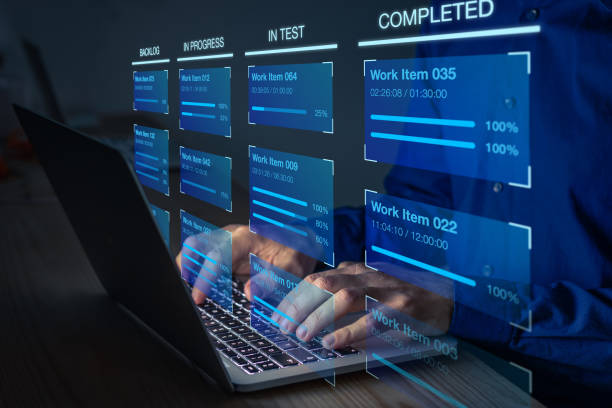How to Import Outlook for Mac Archive.olm File to Apple Mail?
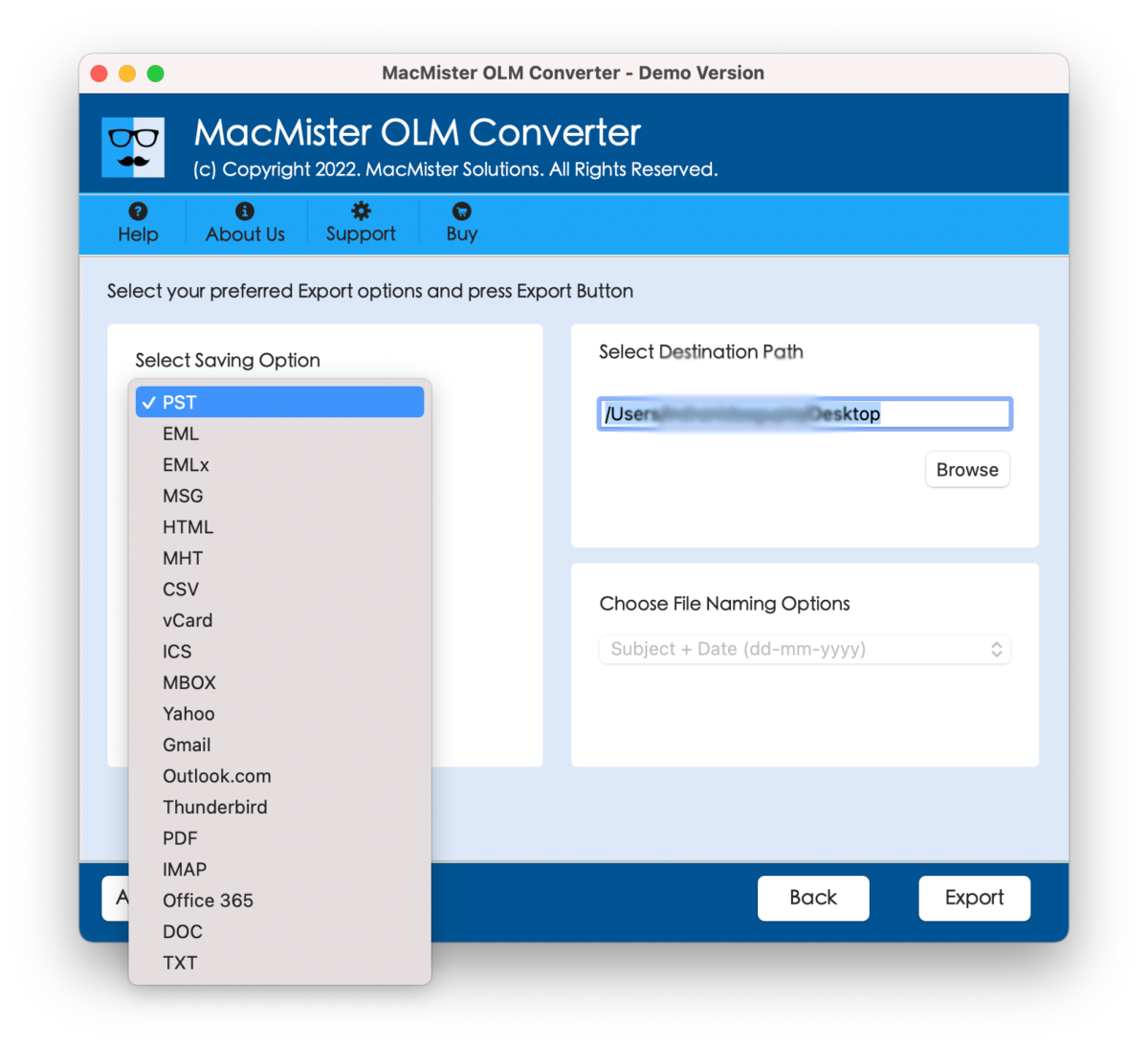
Did you receive archive.olm files but using Apple Mail instead Outlook for Mac? Wondering how to import Outlook for Mac archive.olm file to Apple Mail without encountering any change in email messages and attachments? Continuously searching for an instant and trouble-free solution for the same? No worries because in the article we will be discussing a solution that will precisely import Outlook for Mac archive.olm file to Apple Mail by converting OLM to MBOX with emails and attachments. Let’s explore the complete process in detail.
How to Import Outlook for Mac Archive.olm File to Apple Mail?
Apple Mail generally use MBOX format to archive users emails and attachments. Therefore, many Outlook for Mac users face challenges when they shift to Apple Mail environment. Because they no longer able to access the files of their old email application into a new platform. So, in order to ease the process, we have introduced MacMister OLM to MBOX Converter application.
MacMister OLM to MBOX is a reliable, cost-effective, and secure solution to choose. It easily adds OLM files on the tool and allows users to convert them into MBOX with accurate results. The application is programmed with a user-friendly interface so that professional and non-professional users can operate the process effortlessly and import Outlook for Mac archive.olm file to Apple Mail without data loss.
Also Read – How do I Read a MBOX File in Windows Outlook?
Moreover, the application possesses powerful features with the help of users can obtain the desired results. However, a freeware version is available that allow users to evaluate the working steps of the software for free.
Working Steps to Import Outlook for Mac Archive.olm File to Apple Mail
Step 1. Download, launch, and run the application on the system.

Step 2. Take help of the options available to add OLM files on the tool. Clicking the Add File(s) button will allow users to upload required OLM files on the tool for conversion & clicking the Add Folders option allow users to upload OLM files folder on the tool for conversion. After adding necessary OLM files, click on the Next button.

Step 3. The application will show OLM files one-by-one with selected checkboxes. However, the selection of the checkboxes can be performed as per requirements, if needed. Otherwise, tap the Next button and continue further.

Step 4. From Select Saving Options, choose MBOX file format from the drop-down list.

Step 5. Set the options of MBOX according to the requirements and click on the Export button.
Step 6. Check the Live Conversion Report and track the ongoing conversion status of OLM files.

The process will successfully finish with a notification “Conversion Completed”. Click on the OK button and go to Apple Mail account to access converted files. To execute the same, go through the steps –
- Run Apple Mail on your Mac.
- Click the File option appearing on the top-left of the screen to select Import Mailboxes…
- Opt for “Files in MBOX Format” and click Continue.
- Go to the location where converted files are saved. Select them. Click Choose.
- View the live import process.
- Click on the Done button to close the screen.
Now, Apple Mail will open its main screen and on the left navigation pane under On My Mac, users will find their imported MBOX files. However, after viewing the necessary imported file, user will see that there is no change in the content. Even, the layout and formatting properties of email will remain accurate throughout the process.
Why to Choose MacMister OLM to MBOX Converter?
There are various reasons for choosing the application, such as –
- Easily batch import Outlook for Mac archive.olm file to MBOX at once.
- Provides dual options to add required OLM files/folders on the tool i.e. Add File(s)/Add Folders.
- Protects the data originality of OLM emails and attachments during the process.
- Offers friendly GUI that makes the conversion easier for technical and novice users.
- With MBOX, also includes other saving options such as PST, PDF, MSG, EML, EMLx, MHT, HTML, DOC, IMAP, Yahoo, G Suite, Office 365, and more.
- Provide Set Destination Path property that will help in saving the resultant files at desired location.
- Preserves the email layout and formatting properties throughout conversion.
- Hassle-free works on the entire Mac OS versions including Mac OS Sonoma.
Conclusion
In the article, we have provided the best solution to fix “how to import Outlook for Mac archive.olm file to Apple Mail” on Mac. MacMister OLM Converter seamlessly handles the conversion and provides the outcome without making any changes in the originality. The software contains a friendly interface which users can effortlessly manage while importing Outlook for Mac archive.olm file to Apple Mail. And the best thing is, besides MBOX, users can use 15+ other saving options for the same. Download its free demo and to know the step-by-step procedure and features of the tool for free.