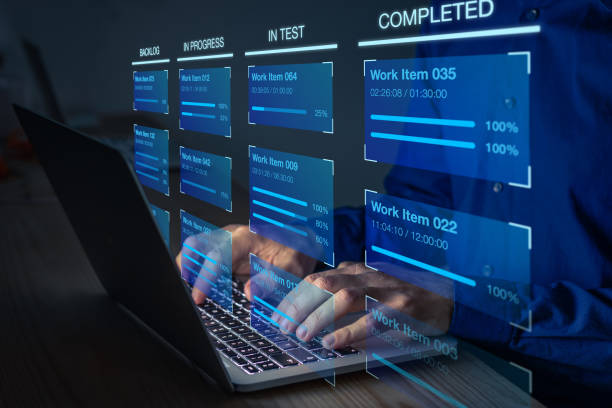How To Fix Visible Wireless APN Settings Not Working?
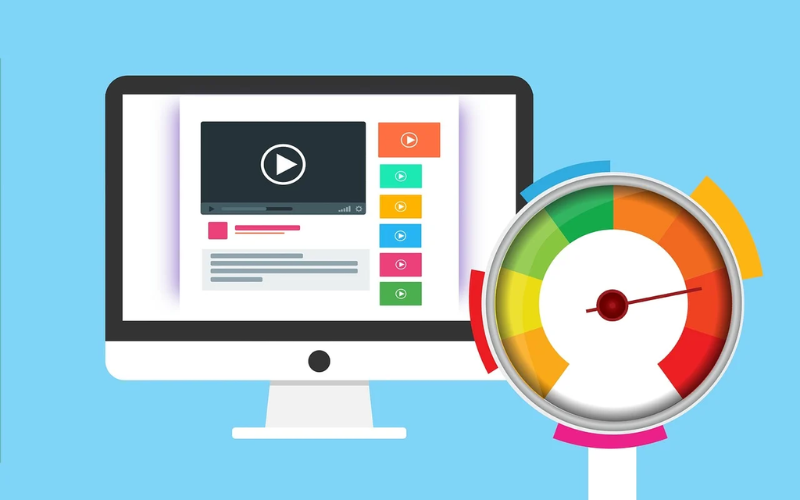
Visible Wireless is a popular mobile virtual network operator (MVNO) that uses Verizon’s network. One issue some Visible users face is getting the APN (Access Point Name) settings to work properly. The APN settings connect your phone to the carrier’s network. If the APN settings are incorrect, you may have problems with mobile data, picture messaging, and MMS.
Fortunately, there are some steps you can take to troubleshoot and fix Visible APN issues. In this guide, we’ll cover:
- What are APN settings and why they’re important
- How to check if APN settings are the problem
- Visible Wireless APN settings
- Manually configuring Visible APN settings
- Resetting network settings to default
- Contacting Visible support
- FAQs about Visible Wireless APN issues
What Are APN Settings?
APN stands for Access Point Name. The APN settings allow your phone to connect to your carrier’s network. The APN provides the pathway for data between your phone and the internet.
Some key functions dependent on correct APN settings include:
- Mobile data/internet connectivity
- Picture messaging
- MMS (Multimedia messages)
- OTP texts (One-time passwords)
Each mobile carrier has specific APN settings that phones need to connect properly. If the wrong APN settings are configured, you’ll have problems accessing the network and features.
So if you’re having issues with Visible Wireless, there’s a good chance the APN settings need to be fixed.
How to Check if APN Settings Are the Problem?
Before diving into changing APN settings, it’s good to verify that’s the likely culprit. Here are some signs that incorrect APN settings are causing connection problems:
- No mobile data or very slow data speeds
- Can’t send/receive picture messages or MMS
- OTP texts for two-factor authentication not coming through
- Visible app says not activated or no service
If you’re experiencing those types of problems, APN settings should be checked.
First, confirm that cellular signal strength is adequate in your location. Also try toggling airplane mode on and off to reset the network connection.
If signal is not the problem, move on to checking the configured APN settings next.
Visible Wireless APN Settings
Here are the correct Visible Wireless APN settings for most of the phones:
APN: visible
Proxy: none
Port: none
Username: none
Password: none
Server: none
MMSC: http://mms.vtext.com/servlets/mms
MMS proxy: none
MMS port: none
MCC: 311
MNC: 480
Those are the key settings needed for Visible APN configuration. Some phone models may have additional options, but the ones listed above are the most important to get data connectivity.
If your APN settings don’t match, you’ll need to configure it manually to resolve.
Manually Configure Visible Wireless APN Settings
If you have the wrong APN settings, here’s how to manually change it for Visible Wireless:
- Open Settings on your Android phone
- Tap Connections > Mobile networks > Access Point Names
- Tap the plus icon to add new APN if Visible is not already there
- Enter the Visible APN settings from above
- Ensure the APN protocol is set to IPv4/IPv6
- Tap Save to confirm the new APN settings
- Restart your phone
That will manually override any incorrect APN settings and configure the proper Visible Wireless connection details.
Once restarted, check if mobile data is working now. Try sending a picture message as well.
If you still have connection issues, move on to resetting network settings next.
Reset Network Settings to Default
Resetting the network settings on your Android can also help resolve Visible APN issues. Here’s how to do it:
- Go to Settings
- Tap General management > Reset
- Tap Reset network settings
- Tap Reset settings
- Restart your phone
Resetting network settings will clear out any problematic configurations and revert to default. This includes WiFi, mobile data, and Bluetooth settings.
After restarting, try to connect mobile data again. If the connection works properly now, the reset resolved the problem. The same method can also work to make Mint Mobile internet speed fast on your phone.
Be sure to reconnect to your preferred WiFi networks afterward.
Contact Visible Support
If you still can’t get mobile data working after troubleshooting APN settings and resetting networks, reach out to Visible support for assistance.
Some options to contact Visible support include:
- Visible app – Chat with virtual assistant or agent
- Twitter (@VisibleCare) – Send DM for help
- Facebook (@VisibleMobile) – Message customer service
- Subreddit (/r/Visible) – Post questions
- Request callback from Visible website
When you contact them, explain the issues you’re experiencing and the troubleshooting steps you’ve tried. They may be able to provision your line or troubleshoot further.
Q: Does Visible use Verizon APN settings?
A: No, Visible has its own unique APN settings. Do not use Verizon’s APN configuration.
Q: How do I fix picture messaging problems on Visible?
A: Incorrect APN settings often disrupt MMS and picture messaging. Configure the proper Visible APN details to fix issues sending/receiving pictures.
Q: Why does my Visible service keep dropping?
A: Intermittent data connectivity or dropping service could stem from wrong APN settings. Verify they are configured properly.
Q: How long does it take for new APN settings to work?
A: After saving new APN details, restart your phone. Data connectivity should work immediately after rebooting.
Q: Does Visible VoLTE calling use the APN?
A: No, APN is only for data. Make sure VoLTE is enabled in settings for HD calling quality.
Q: I can’t send SMS on Visible after changing the SIM card?
A: SIM changes can sometimes reset APN settings and cause SMS issues. Configure the right Visible APN details to fix.
Conclusion
Access Point Name settings are crucial for getting optimal performance on Visible Wireless. If you’re having data connectivity, MMS, or picture messaging problems, incorrect APN settings could be the culprit.
Now you know how to check for APN issues and manually configure the proper Visible Wireless APN details. Resetting network settings can also help resolve problems.
If you still can’t get mobile data working after troubleshooting, reach out to Visible support. They can further assist with getting your phone’s connection fixed.