How to Delete a Deposit in QuickBooks Desktop and Online
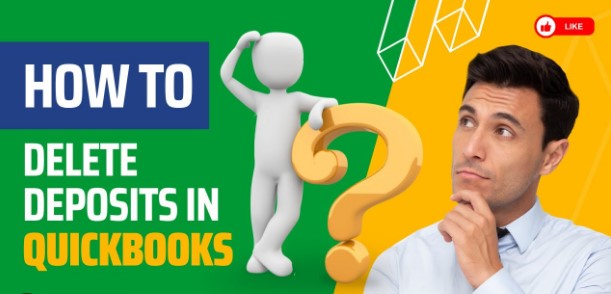
In the dynamic world of accounting and financial management, precision is paramount. One crucial aspect is managing deposits accurately within QuickBooks Desktop and Online. Whether you’re a seasoned financial professional or just starting your journey with QuickBooks, mastering the process of deleting deposits is vital for maintaining pristine financial records.
Why Delete a Deposit?
Mistakes happen, even to the most meticulous among us. Whether it’s an erroneous data entry, a duplicate transaction, or the need to reclassify funds, there are various reasons why you might need to delete a deposit in QuickBooks. Deleting a deposit ensures your financial records remain accurate and reflective of the true financial health of your business.
How to Delete a Deposit in QuickBooks Desktop
Step 1: Navigate to the Banking Menu
Open QuickBooks Desktop and navigate to the “Banking” menu. This menu is your gateway to managing all financial transactions within the software.
Step 2: Access Deposits
Select the “Make Deposits” option from the banking menu. Here, you’ll find a list of all deposits awaiting processing.
Step 3: Identify the Deposit
Locate the deposit you wish to delete from the list of transactions. Click on the deposit to highlight it, ensuring you’ve selected the correct transaction.
Step 4: Delete the Deposit
With the deposit selected, press “Ctrl” + “D” on your keyboard to initiate the deletion process. QuickBooks will prompt you to confirm the deletion—click “OK” to proceed.
How to Delete a Deposit in QuickBooks Online
Step 1: Access Transactions
Log in to your QuickBooks Online account and navigate to the “Transactions” tab. From the drop-down menu, select “Banking” to access your bank transactions.
Step 2: Locate the Deposit
Scroll through the list of transactions to find the deposit you wish to delete. Click on the deposit to open the transaction details.
Step 3: Initiate Deletion
Within the transaction details, locate the “More” option represented by three dots. Click on it to reveal a drop-down menu and select “Delete.” Confirm the deletion when prompted.
Best Practices for Deposit Deletion
- Double-Check Before Deleting: Always verify that you’re deleting the correct deposit to avoid unintentional errors.
- Backup Your Data: Consider creating a backup of your QuickBooks data before making significant changes to ensure you can revert if necessary.
- Seek Professional Advice: If you’re unsure about deleting a deposit or need guidance on financial matters, don’t hesitate to consult with a qualified accountant or financial advisor.
Conclusion: Master Your Deposit Deletion Skills
Deleting a deposit in QuickBooks Desktop and Online is a straightforward process when you know the steps. By following the guidelines outlined above, you can confidently manage your financial transactions and maintain accurate records in QuickBooks. Remember, precision is key in the world of finance, and mastering deposit deletion is just one step toward financial excellence.How to Delete a Deposit in QuickBooks Desktop and Online
Also read Quickbooks error 6177 0
Frequently Asked Questions (FAQs) for Deleting Deposits in QuickBooks Desktop and Online
Q1: Can I delete a deposit if I’ve already reconciled my accounts in QuickBooks?
A1: Yes, you can delete a deposit even if you’ve reconciled your accounts. However, it’s important to note that deleting a reconciled deposit can affect your account reconciliation. You may need to redo the reconciliation process to ensure your records remain accurate.
Q2: What happens to the transactions associated with a deleted deposit? A2: When you delete a deposit in QuickBooks, any transactions associated with that deposit will also be removed. This includes sales receipts, invoices, or payments that were included in the deposit. Be sure to review your transaction history to understand the impact of deleting a deposit on your records.
Q3: Is there a way to undo the deletion of a deposit in QuickBooks? A3: Unfortunately, there is no built-in feature to undo the deletion of a deposit in QuickBooks. Once a deposit is deleted, it’s permanently removed from your records. To restore the deposit, you’ll need to recreate it manually using the original transaction details.
Q4: Can I delete a deposit if it’s linked to a bank account or credit card in QuickBooks Online? A4: Yes, you can delete a deposit even if it’s linked to a bank account or credit card in QuickBooks Online. However, deleting the deposit will also remove the corresponding transaction from your linked account. Be sure to review your bank or credit card statements to ensure your records remain accurate after deleting the deposit.








