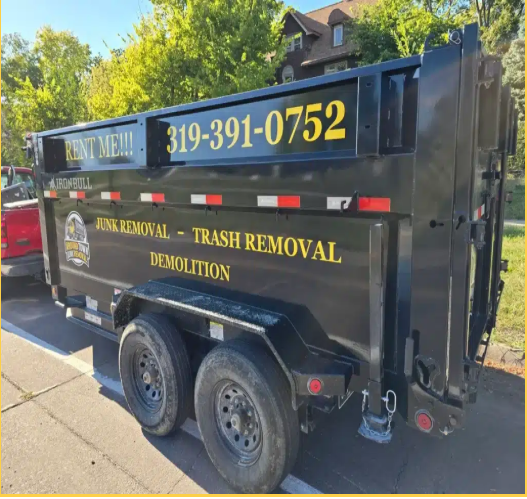How to Customize the WooCommerce My Account Page Using Shortcodes
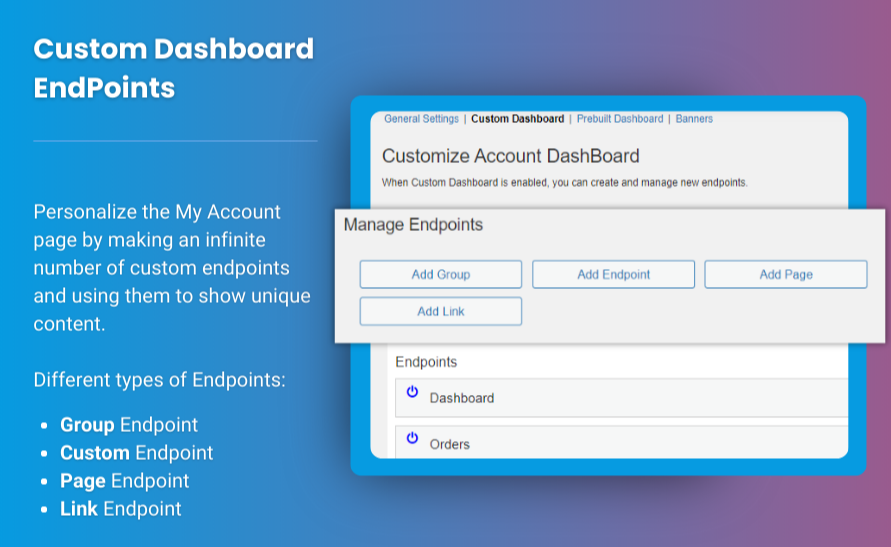
The WooCommerce My Account page is a critical component of any online store built on WordPress. It serves as a central hub for your customers, allowing them to manage their orders, update personal information, and access other essential features. To enhance user experience and brand identity, many store owners look for ways to woocommerce customize my account page. Customizing this page can significantly improve navigation, visual appeal, and functionality, helping you create a seamless shopping experience for your customers.
In this article, we will explore various ways to woocommerce my account page customize using shortcodes, as well as tips for making the most of this powerful feature. We will also address common questions to help you better understand the process.
Why Customize the WooCommerce My Account Page?
Before diving into customization options, it’s essential to understand the benefits of modifying the WooCommerce My Account page. Here are a few reasons why you should consider customization:
- Improved User Experience: A well-structured and visually appealing My Account page makes it easier for customers to navigate and find the information they need. This, in turn, can lead to higher customer satisfaction and retention rates.
- Brand Identity: Customizing the My Account page allows you to incorporate your brand’s colors, logo, and overall style. This consistent branding enhances recognition and trust among your customers.
- Increased Functionality: By adding or rearranging elements on the My Account page, you can streamline processes and offer customers quick access to critical features.
- Tailored Content: Customization lets you display personalized content, such as recommended products or special offers, based on user preferences and purchase history.
Understanding Shortcodes in WooCommerce
Shortcodes are powerful tools in WordPress that allow you to add various functionalities and content to your pages without writing complex code. In WooCommerce, shortcodes can be used to display different elements of the My Account page, such as order history, downloads, and account details.
Using shortcodes simplifies the customization process, making it accessible for users with limited technical knowledge. Below are some of the most commonly used WooCommerce shortcodes relevant to the My Account page:
[woocommerce_my_account]: Displays the entire My Account area, including links to orders, downloads, and account details.[woocommerce_order_tracking]: Provides a form for customers to track their orders using the order ID and email address.[woocommerce_logout]: Allows users to log out of their accounts.[woocommerce_edit_account]: Displays the form for users to edit their account details.
By leveraging these shortcodes, you can create a unique and functional My Account page that aligns with your brand and customer needs.
Steps to Customize the WooCommerce My Account Page
1. Setting Up a Child Theme
Before making any changes, it’s advisable to create a child theme if you’re using a pre-built theme. This approach ensures that your customizations won’t be lost during updates. A child theme allows you to override specific files and add custom functionality without affecting the parent theme.
2. Accessing the My Account Page
To WooCommerce My Account page Customize, first, you need to locate the page settings in your WordPress dashboard.
- Go to Pages > All Pages.
- Look for the page titled My Account. If you don’t see it, you may need to create a new page and assign the
[woocommerce_my_account]shortcode.
3. Adding Shortcodes to Customize Content
Once you have the My Account page set up, you can start adding shortcodes to customize its content. Here are some ideas for what you can do:
A. Rearranging Sections
You can rearrange the sections on your My Account page by changing the order of shortcodes. For example, if you want to display the Order Tracking feature at the top, you can place the [woocommerce_order_tracking] shortcode before the [woocommerce_my_account] shortcode.
B. Adding Custom Content
To enhance user experience, consider adding custom content above or below the default WooCommerce content. For instance, you might include a welcome message or important announcements relevant to your customers. You can simply add text or HTML code above or below the shortcodes.
C. Customizing the Account Details Form
To make the account details section more user-friendly, you can edit the fields displayed. You may want to hide or rearrange fields to match your branding and the information you require from customers. You can use the [woocommerce_edit_account] shortcode to allow customers to update their details easily.
D. Integrating Additional Functionalities
Using third-party plugins or extensions, you can integrate additional functionalities into the My Account page. For example, you could add a loyalty program section or a referral program using shortcodes provided by those plugins. Brand Extendons offers various extensions that allow for deeper customization of your WooCommerce store, including enhanced account features.
4. Styling the My Account Page
While shortcodes allow you to add content and functionality, styling is crucial for a cohesive look. Here are a few tips to help you style the My Account page effectively:
- Use Custom CSS: If you’re familiar with CSS, you can add custom styles to the My Account page to match your brand. Go to Appearance > Customize > Additional CSS in your WordPress dashboard to add your styles.
- Incorporate Images and Icons: Adding images or icons can enhance visual appeal. Use icons to represent different sections, making it easier for customers to navigate.
- Adjust Colors and Fonts: Choose colors and fonts that align with your brand identity. Consistent styling creates a professional appearance.
5. Testing Your Customizations
After making changes, it’s crucial to test your customizations. Check the My Account page on different devices and browsers to ensure everything displays correctly. Make sure all functionalities work as intended, and gather feedback from users if possible.
6. Ongoing Maintenance
Customization is not a one-time task. As your store evolves, you may need to revisit the My Account page to add new features or make adjustments based on user feedback. Regularly check for updates from WooCommerce and any plugins you use to ensure compatibility and security.
FAQs
1. Can I customize the WooCommerce My Account page without coding?
Yes, you can customize the WooCommerce My Account page using shortcodes, which require no coding knowledge. If you need more advanced features, some plugins and extensions can simplify the process further.
2. What are some useful shortcodes for the My Account page?
Some essential shortcodes for the My Account page include [woocommerce_my_account], [woocommerce_order_tracking], and [woocommerce_edit_account]. These shortcodes enable you to display different sections and functionalities.
3. How can I integrate third-party plugins for additional functionalities?
Many third-party plugins offer shortcodes and features that can be added to the My Account page. Simply install the desired plugin, and check the documentation for specific shortcodes and customization options.
4. Is it possible to rearrange sections on the My Account page?
Yes, you can rearrange sections on the My Account page by changing the order of shortcodes in the page editor. Place the shortcodes in your preferred order to adjust how they appear.
5. How do I ensure my customizations are not lost during updates?
Using a child theme is the best way to ensure that your customizations are preserved during theme updates. This approach allows you to override specific files without affecting the parent theme.
6. What is Brand Extendons, and how can it help with customization?
Brand Extendons is a provider of premium WooCommerce extensions that enhance your online store’s functionality. They offer various tools to customize the My Account page, including loyalty programs and personalized content features.
7. Can I style the My Account page to match my brand?
Absolutely! You can use custom CSS to style the My Account page according to your brand’s identity. Adjust colors, fonts, and layout to create a cohesive look.
8. How often should I update my My Account page customizations?
You should regularly review and update your My Account page based on user feedback and new features. Keeping the page fresh and relevant enhances customer experience and satisfaction.
Conclusion
Customizing the WooCommerce My Account page using shortcodes is a powerful way to improve user experience and reinforce your brand identity. By understanding how to utilize shortcodes effectively, you can create a personalized and functional My Account area that meets your customers’ needs.
Incorporating additional functionalities through plugins like those offered by Brand Extendons can further enhance your store’s performance. Regular updates and maintenance will help you keep the My Account page aligned with your business goals and customer expectations.
Whether you’re looking to enhance aesthetics, improve functionality, or provide personalized content, customizing the My Account page can lead to increased customer satisfaction and loyalty. Start exploring the possibilities today, and watch your WooCommerce store thrive!