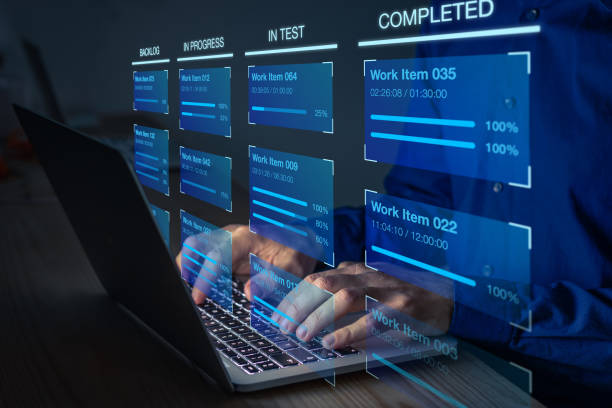How to Convert Video to Audio on Any Device
Converting video to audio allows you to adapt your visual content for platforms focused on audio consumption. Whether you want to repurpose a YouTube video into a podcast or broaden your audience by sharing your video content on audio-only platforms, the process of converting video to audio is simpler than it might appear. If you’re seeking a straightforward method to convert video to audio on any desktop or mobile device, you’re in the right place. Here’s a comprehensive, step-by-step guide to help you with everything you need to know!
Is it possible to transform a video into an audio format?
In many instances, converting a video into an audio-only track is entirely possible! The process of video-to-audio conversion entails isolating these two components within a new or existing recording. This separation allows the video and audio tracks to operate independently of each other.
Converting video to audio proves beneficial when creating content for platforms that exclusively support auditory elements, making it particularly useful for endeavors like podcast production. Moreover, having distinct video and audio tracks enables you to fine-tune each element independently, contributing to an improved production quality. This capability remains valuable even if your intention is to later merge the video and audio tracks for a cohesive presentation.
Converting Video to Audio on a PC: A Step-by-Step Guide
If you’re looking to convert video to audio on your PC, the process varies based on your operating system. Follow these steps to get started.
Converting Video to Audio on Windows:
If you’re using a Windows PC, there are various software options available for video-to-audio conversion, including popular programs like Audacity and VLC.
Using Audacity Application:
Audacity applications can be used to convert video files to audio files easily.
Let’s look at the steps below to convert video to audio.
- Download and install the Audacity application.
- Navigate to ‘File,’ then ‘Open,’ and select the video file.
- Go to ‘File’ again, choose ‘Export,’ and select ‘MP3’ as the file type. Save the file in an easily accessible location.
Using VLC program:
VLC media player is one of the most versatile programs available for your device. You can use the VLC media player to watch movies and listen to songs. Apart from media player capabilities you can also perform different actions on your media.
One of the main things you can do is convert video files into audio files.
- Download and install VLC Media Player.
- Select ‘Media,’ then ‘Convert/Save.’
- Click ‘Add’ to open the video file.
- Click ‘Convert/Save,’ navigate to ‘Profile’ > ‘Settings,’ choose ‘Audio – MP3.’
- Select ‘Browse,’ name your file with a ‘.mp3’ extension, and click ‘Start.’
Also Read: How to Export HCL Notes File to Microsoft Outlook?
Converting Video to Audio on Mac:
For Mac users, the built-in QuickTime application is the simplest way to convert video to audio.
Mac users can convert video files to audio files easily. Mac users can use Quicktime application installed on Mac to convert the video files to audio files easily.
Using QuickTime:
- Launch QuickTime.
- Open your video file by selecting ‘File’ > ‘Open File.’
- Go to ‘File,’ then ‘Export As,’ and choose ‘Audio Only.’
- Save your audio file with a name and destination.
- Converting Video to Audio on Your Phone:
Depending on your phone type, there are multiple ways to convert video to audio using a mobile device.
There are different applications available on the app store of your mobile devices using which you can convert video files to audio files easily.
On an iPhone:
- Download the Media Converter – video to mp3 app.
- Open the app, use the + icon to ‘Import videos.’
- Navigate to the edit menu, select ‘Extract audio,’ and choose an audio file type.
- Save your audio file to your iPhone.
On Android:
- Download the Video to MP3 app:
- Open the app, use ‘+Add files’ to upload your video.
- Navigate to ‘Output Folder,’ select ‘Video to Audio,’ choose an audio file type, and save the file.
Converting Video to Audio for Free:
Many video-to-audio conversion apps are available for free or with free features. While some apps offer paid options for higher-quality files, you can generally achieve satisfactory results without spending money. Consider apps that preserve both video and audio quality or those that allow flexible use of tracks independently or together.
Read More: Best mp4 to mp3 converter
Verdict:
Converting Video to audio is very easy. You can use paid programs or you can use free programs for converting the files.