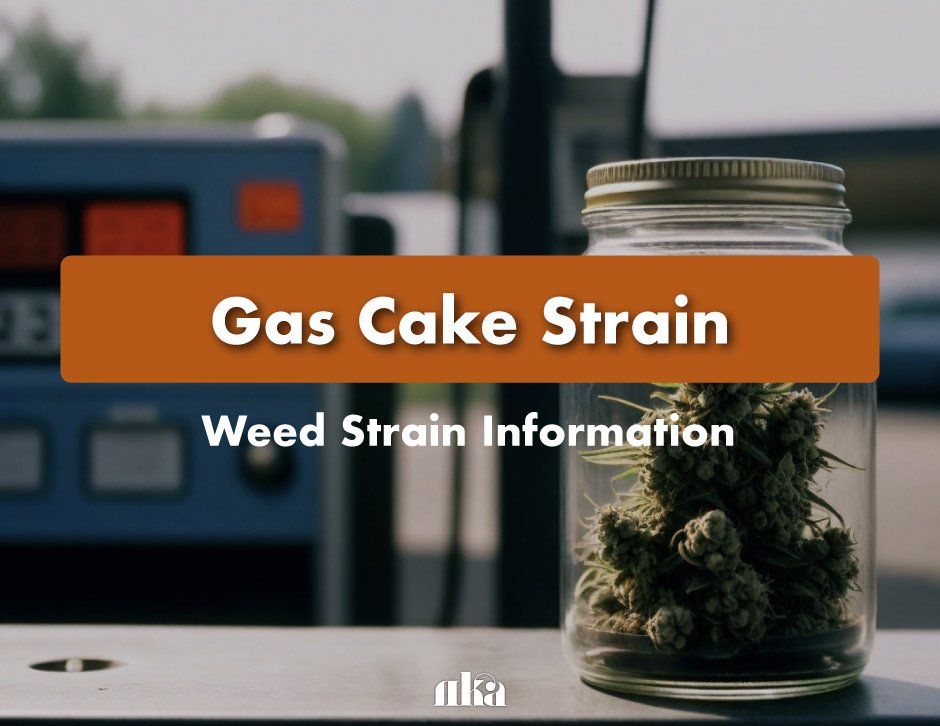FortiGate-101F Advanced IPS Settings Explained
FortiGate-101F is a powerful next-generation firewall that offers advanced features for network security. Among these features, the Intrusion Prevention System (IPS) plays a critical role in safeguarding your network from malicious threats. With its sophisticated and customizable settings, FortiGate-101F provides a robust layer of defense against various types of attacks. In this blog, we will delve into the FortiGate-101F Advanced IPS settings and explain how they work to protect your network from potential vulnerabilities.
What is Intrusion Prevention System (IPS)?
IPS is a network security technology designed to monitor network traffic for suspicious activity and block potential threats in real-time. FortiGate-101F IPS settings are essential in detecting and preventing exploits, malware, and other attacks. By configuring the IPS settings properly, you can ensure that your network is continuously protected against both known and unknown threats.
Key Features of FortiGate-101F Advanced IPS
Granular Control with IPS Signatures
FortiGate-101F utilizes IPS signatures to detect specific threats. The advanced IPS settings allow administrators to fine-tune these signatures to match specific network environments. For example, you can enable or disable individual signatures based on the needs of your network. This ensures that unnecessary signatures do not consume system resources. As a result, you can maintain an optimized firewall while providing high security.
Deep Packet Inspection (DPI)
One of the standout features of FortiGate-101F is its Deep Packet Inspection (DPI). DPI analyzes the entire packet, not just the header, to detect and block malicious content within the packet payload. Consequently, even encrypted or disguised attacks are identified and blocked before they can penetrate the network. This makes FortiGate-101F highly effective at stopping hidden threats.
Application Control Integration
FortiGate-101F allows for integration between IPS and Application Control settings. This integration enables the firewall to better understand the context of traffic by not only inspecting protocols but also identifying applications. With this feature, you can block specific applications that may pose a security threat, such as remote desktop software or file-sharing apps, while allowing trusted ones to pass through the firewall. Thus, you can prevent unauthorized applications from exploiting the network.
Custom IPS Policies
FortiGate-101F offers the ability to create custom IPS policies. This is particularly useful when you need to define specific rules for different parts of your network or for various user groups. For instance, you can apply more stringent IPS settings to high-risk network segments, while using less aggressive rules for lower-risk areas. This tailored approach enhances both performance and security, ensuring that your network is both optimized and protected.
Real-Time Threat Intelligence
The FortiGate-101F IPS settings are backed by FortiGuard Labs, which provides real-time threat intelligence. As a result, the firewall is continuously updated with the latest threat signatures, ensuring that your IPS is always equipped to handle emerging threats. With these frequent updates, you can be confident that your network is protected against the latest malware and vulnerabilities.
Logging and Reporting
For ongoing monitoring and compliance, FortiGate-101F’s advanced IPS settings allow detailed logging and reporting. You can track the IPS events, monitor blocked attacks, and generate reports for audit and troubleshooting purposes. This visibility ensures that administrators can stay informed about the state of their network security and quickly respond to any issues. In turn, this continuous monitoring strengthens the overall security posture of your network.
How to Configure Advanced IPS Settings in FortiGate-101F
Configuring the FortiGate-101F advanced IPS settings involves several steps:
- Access the Firewall’s Web Interface
Log in to the FortiGate-101F device’s web interface using your administrator credentials. - Navigate to the IPS Settings Section
In the menu, go to the “Security Profiles” section and select “Intrusion Prevention.” This will open the IPS settings configuration page. - Enable IPS
Ensure that IPS is enabled for the desired network interfaces. You can configure IPS to monitor traffic on specific interfaces or across all interfaces. - Configure Signature Settings
Choose the signature-based detection method and configure which IPS signatures to apply. You can select predefined signature sets or create custom signatures based on your network’s needs. - Set Action Policies
For each signature, you can define the action to take when a threat is detected. The options typically include “Block,” “Monitor,” or “Allow.” You can also configure response actions like sending alerts or logging events. - Fine-Tune Application Control and DPI
Adjust the settings for DPI and Application Control to enhance threat detection further. Customize the filters and traffic analysis settings to match your organization’s specific requirements. - Save and Test the Configuration
Once the settings are configured, save the changes and test the IPS setup by simulating potential attacks or vulnerabilities to ensure the system is working as expected.
Conclusion
The FortiGate-101F Advanced IPS settings provide a robust and flexible solution to protect your network from a wide range of security threats. With features like granular signature control, deep packet inspection, application control integration, and real-time threat intelligence, FortiGate-101F offers an advanced level of defense. By understanding and configuring these advanced IPS settings, you can significantly enhance your network security and ensure that your business remains protected from both known and emerging threats.
When using FortiGate-101F, remember that the configuration of your IPS settings is a critical step toward creating a secure network environment. Always keep your settings up to date and tailor them to the specific needs of your organization to maintain optimal protection. In addition, regularly monitoring and adjusting your IPS settings will ensure continued security as new threats evolve.
IT hardware solutions support global businesses with a variety of IT solutions, including Cisco routers, switches, and more.