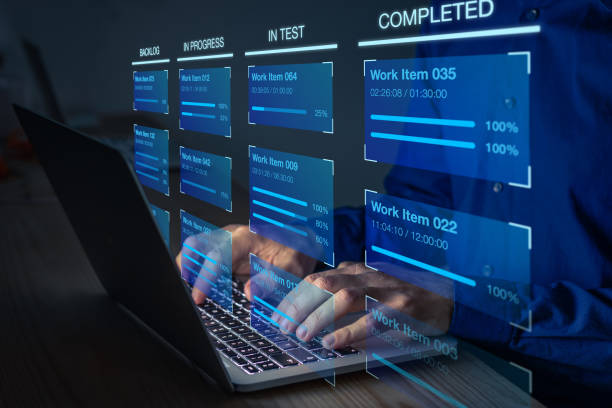How to Download Email from Gmail as PDF? Complete Guide

In this article, we are going to discuss how to download email from Gmail as PDF. We are going to discuss 2 types of methods manual and automated methods. According to these methods l method, I’m going to share the methods through the Gmail print option and automated software so read the article properly to understand the process.
Why Do We Need to Save Gmail Email as PDF?
Carrying emails in PDF is the simplest way to save Gmail emails as PDF in their original format. More about this the PDF document is easy to open, read, view, and share the content seamlessly.
The most important thing is that when you save Gmail as PDF file, you can secure your sensitive emails via password protection. Find more other benefits to convert Gmail email to PDF.
- PDF can be the most reliable file format for keeping confidential emails or legal documents.
- Another reason to download email from Gmail as PDF files is to enable the password-protection feature to protect your sensitive information.
- PDF files are easy to access anytime, anywhere you can easily access the PDF document on your PC, Android, or even iOS devices.
- If your Gmail space is running, you can save Gmail emails in PDF into your respective device to prevent data loss.
Method 1: How to Save Gmail as PDF through the Print Option
This is the manual method, and you are going to perform this method through the Gmail print option.
Follow the steps to Download Email from Gmail as PDF:
- Login to your Gmail account.
- Open the email that you want to save as PDF.
- Navigate to the right upper side of the page corner and click on the Print button.
- After that choose the option to save as PDF.
- That’s it your email has been saved in your Destination Path as a PDF.
Limitations of Manual Methods to Print Gmail Email to PDF
This method comes with many limitations, you cannot save Gmail email as PDF if you have the bulk of emails. Also, there are other several limitations which I’m going to mention to you in the below section:
- If you have the bulk of emails, then you have to save every single mail one by one into your destination path.
- If you have the bulk of emails, then you can’t manage or find the emails that you saved in your destination path as PDF.
- You can’t save Gmail email to PDF folder-wise in Gmail.
- Human error is possible while performing on a large number of emails from Gmail.
Method 2: Download Email from Gmail as PDF Using Advanced Software
This Advanced Gmail Backup Tool downloads Gmail emails as PDF in bulk mode, this is one the most advanced and easy-to-handle tools to convert Gmail email to PDF.
This Advanced robust tool allows users to download Gmail emails with attachments in PDF file format. Also, the software comes with saving Gmail emails to PDF from multiple accounts. Follow the steps given below to perform the method:
- Download and install the software.
- Login through your Gmail password and Gmail app password.
- In the Backup section choose PDF as the export file option.
- Now select the naming option as per your required format of files.
- Choose the required folder to export PDF from.
- Now check the destination path as per your requirement.
- In the Last tap to start the process.
Your all Gmail emails have been saved into your selected destination path. As per the naming file format also as you choose the required folder.
Understand More about the Features and Functions of the Advanced Software.
- Users can save to Gmail emails along with attachments in PDF format.
- The software has the built-in feature to structure the folders and email elements at an advanced level.
- Advance filter to download Gmail emails in PDF for selected dates only.
- Has a function of incremental backup to save new emails.
- The software is suitable for all Windows and Mac OS.
Wrapping Up
After reading this article properly you can easily convert Gmail email to PDF on your device. I have mentioned both manual and automated methods to download Gmail email as PDF. Using the manual method, you can only save emails one by one. But if you choose the automated method, you can download the bulk of Gmail emails as PDFs into your respective by-date wise, folder wise, also you can access all the PDF files according to file naming after choosing the file naming option from the software.
Read More Article: Know why Outlook Cannot Open EML files.