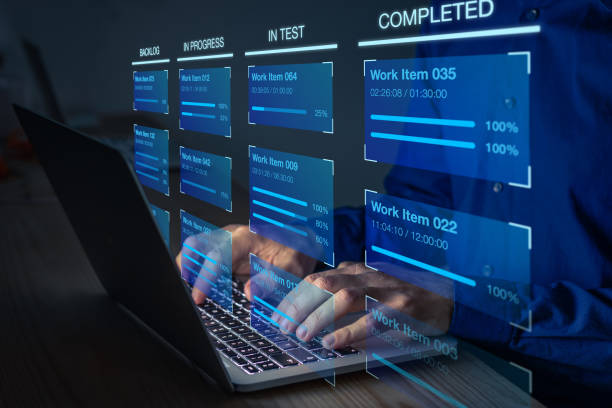Comprehensive Guide to Converting PDF with the Best PDF Converter
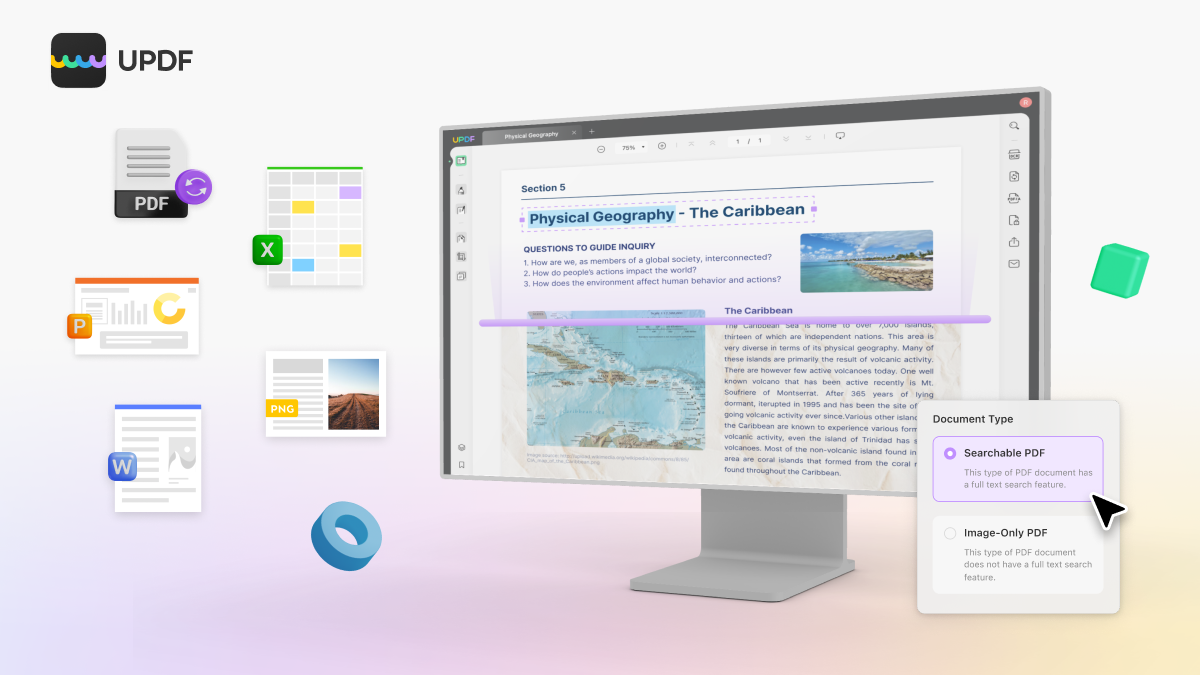
Working with a PDF file is very beneficial because it ensures file formatting and information security, but everyone doesn’t demand documents in PDF format. For example, some recruiter demand resumes in Word files while others in JPEG files. To keep your productivity level high and meet the demand of emerging requirements, you must have the best PDF converter to convert PDF to any file format in a blink.
Many online PDF converters are available, but relying on them is not secure because there are chances of data leakage. Moreover, these converters are loaded with malware that silently enters your device and does a lot of changes without your permission. This article will introduce a reliable and best PDF converter, its outstanding features, and much more, so continue reading.
Part 1: The Best PDF Converter and Its Astonishing Key Features
Want to handle PDF-related problems like a professional? Go for UPDF, which is capable of professionally converting PDF to image files like JPEG, BMP, or TIFF, and popular Office files like Word, PowerPoint, and CSV. Besides these formats, your PDF can be converted within seconds into Text, RTF, HTML, XML, and PDF/A. Thus, you can securely change the PDF file format according to your work requirement.
Moreover, those people who want to extract text from scanned PDFs can use UPDF’s OCR technology to change any scanned document to a searchable and editable PDF. Apart from working as a PDF converter, UPDF can do much more which is discussed below:
1. Amazingly Edit the PDF
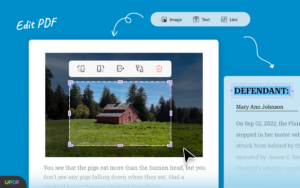
While preparing for the exams, it is best to keep things concise so you can learn more in less time. For that, you can use the Edit feature of UPDF to remove all the unimportant text or images and edit long paragraphs. Moreover, it can add hyperlinks in the document to keep you in touch with supporting information. You can also change the distracting background of the e-book with eye-smoothing colors.
2. Professionally Annotate PDF
The recruiter can add comments on the test paper of the candidates with ease by using the text box, text callouts, or text comments. Furthermore, the tool also provides multiple stickers and stamps that book publishers can use to make vibrant books. Above all, a handwritten signature can be added to any part of a document through the annotate section of this best PDF converter.
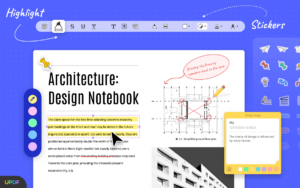
3. Efficiently Organize PDF
Unorganized PDFs are difficult to understand, and thus, it is important to organize them first and read them later. To organize PDF files in different styles, you can take the help of the organizing feature. It allows you to remove, add, and extract pages from PDF files and divide a single PDF into multiple PDFs. It is also convenient to extract pages from one PDF and insert them into the other.
4. Powerful OCR Technology
The most advanced feature of the best PDF converter is OCR technology which allows its users to extract textural information from scanned handwritten documents, images, or PDFs. This technology can recognize 38 languages and gives accurate results. Moreover, three different options are available for output layout, which you can select according to your work requirement.
Part 2: Instructions to Convert PDF file to Other Document Formats by Using UPDF
Did your teacher demand the article in a file format other than PDF? Try the following steps to convert PDFs to other formats by using a UPDF:
Step 1: Open PDF on UPDF
Download UPDF from its official website and then install it according to the instructions given by the installer. After installation, launch UPDF on your system and then press the “Open File” button. From the pop-up window, select the PDF and tap the “Open” button.
Step 2: Select desired File Format
From the right panel of the UPDF window, select the “Export PDF” tool. A long list of options will appear; choose the one which is your requirement. Afterward, another window will pop up from where you can select the page range by dropping the drop-down menu present in front of the “Page Range” section.
Step 3: Enable OCR Technology
Those dealing with scanned PDFs should enable the “Text Recognition Settings” to make it editable. After enabling, click the “Document Language” option and choose the document language. Hit the “Export” button and then press the “Save” button to complete the conversion process.
Part 3: Why UPDF is Trusted More as Compared to Adobe Acrobat
Hope the above-given steps for converting PDF to other file formats are useful for new beginners. Now, to learn why individuals and enterprise are trusting UPDF for many years then, read the following distinguishable points:
1. Quickly Respond to Commands
The world is moving so fast that if you slow down your pace a little, you are left far behind. Thus, to keep your productivity level high, UPDF ensures that your working experience on PDFs remains smooth. This best PDF converter is free of malware, that’s why it shows no glitches, which in the case of Abode Acrobat is totally the opposite.
2. Holds Affordable Price
The price of the UPDF annual plan is quite affordable for students and professionals. However, a small business owner cannot afford Adobe Acrobat due to its high price tag, which is $239.88. Moreover, you just have to buy a single license of UPDF to operate on different platforms like macOS, iOS, Android, and Windows.
3. Packed with Amazing Features
UPDF is the featured rich tool as compared to Adobe Acrobat, that’s why people prefer the former tool more. Students cannot make a slideshow of the PDF file or convert PDF to BMP, GIF, or CSV by even using the Pro version of Adobe Acrobat. However, UPDF, which is the best PDF converter, allows all such conversions.
4. Uncomplicated Interface
New beginners and kids can easily use UPDF to edit, annotate, organize, and convert PDF files because of the friendly UI. Moreover, its interface is eye-catching because of the delightful combination of different colors used to design the tool. In contrast, Adobe Acrobat has an outdated interface which is not only dull but also difficult to understand.
Conclusion
The above information reveals that UPDF is a user-friendly, affordable, feature-rich, and powerful tool that any age group can use for solving PDF-related problems. This best PDF converter can professionally convert your PDF or scanned PDF file to any other format without disturbing its quality. Before any further delay, download UPDF now and make your professional or student life easier Read more