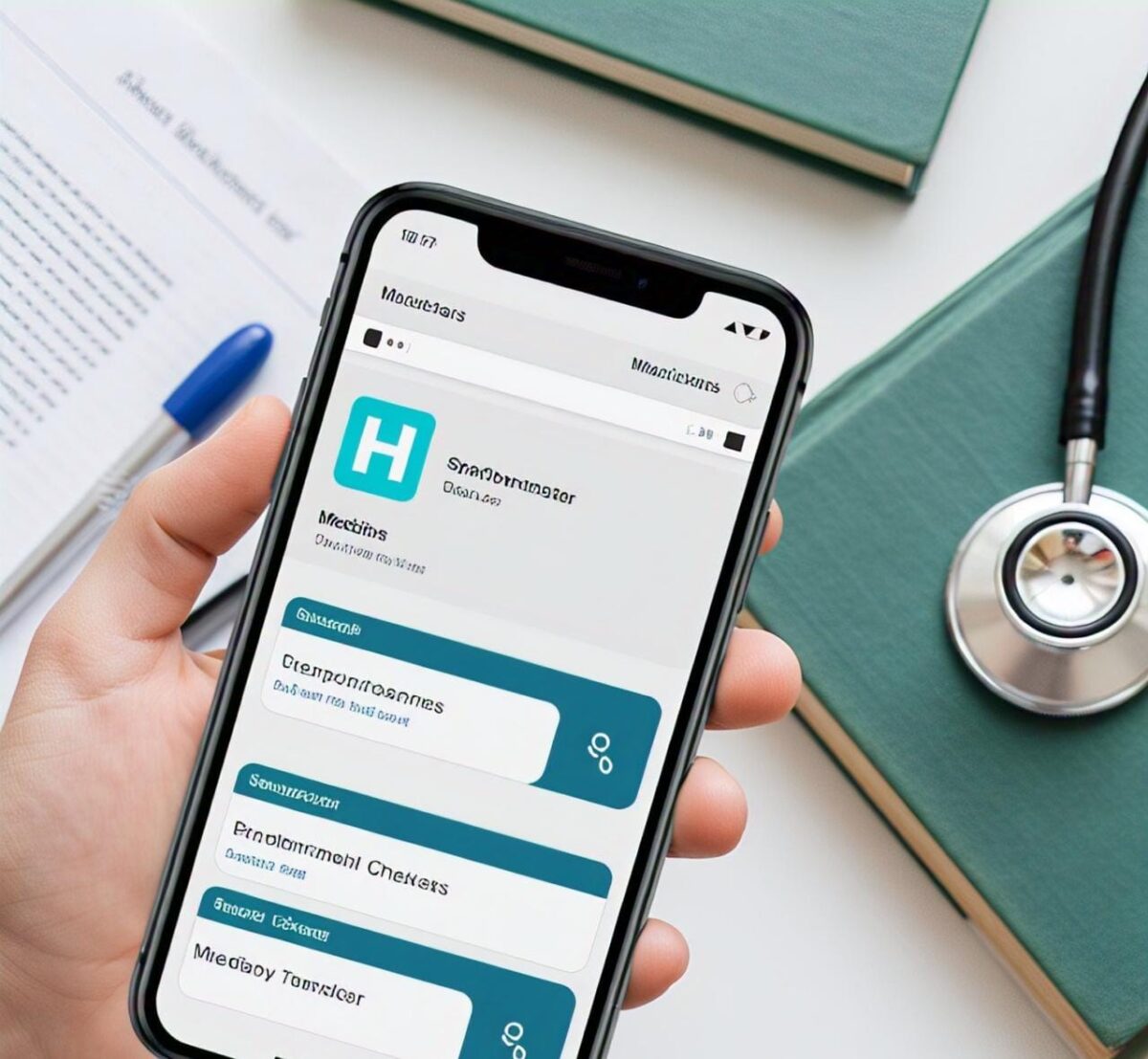How to Change or Reset Your Facebook Login Password Safely and Easily?

In today’s digital age, maintaining the security of your online accounts is paramount. Facebook, being one of the most widely used social media platforms, holds a significant amount of personal information. Therefore, knowing how to change Facebook login password is an essential skill. This comprehensive guide will walk you through the process, ensuring your account remains secure.
Why Change Your Facebook Password?
Before diving into the how-to, let’s discuss why you might need to change your password. There are several reasons:
- Security Concerns: If you suspect someone has accessed your account without permission, changing your password is crucial.
- Regular Maintenance: Cybersecurity experts recommend changing passwords regularly to maintain account security.
- Shared Device: If you’ve logged into Facebook on a shared device, changing your password afterward is wise.
- Weak Password: If your current password is weak or easy to guess, it’s time for a change.
- Account Recovery: Sometimes, changing your password is part of the account recovery process.
Now that we understand the why, let’s explore the how.
Changing Your Facebook Password on a Computer
Changing your Facebook password on a computer is a straightforward process. Follow these steps:
- Log into your Facebook account.
- Click the down arrow in the top-right corner of any Facebook page.
- Select “Settings & Privacy” from the dropdown menu.
- Click on “Settings.”
- In the left column, click on “Security and Login.”
- Find the “Login” section and click on “Change password.”
- Enter your current password and then type your new password twice.
- Click “Save Changes.”
Remember, choose a strong password that’s difficult for others to guess. Use a combination of uppercase and lowercase letters, numbers, and special characters. Avoid using personal information like birthdays or names.
Changing Your Facebook Password on Mobile Devices
For those who primarily use Facebook on mobile devices, the process is slightly different. Here’s how to change your password on the Facebook mobile app:
- Open the Facebook app on your device.
- Tap the three horizontal lines (menu icon) in the bottom-right corner.
- Scroll down and tap “Settings & Privacy,” then tap “Settings.”
- Under “Account,” tap “Security and Login.”
- Tap “Change password.”
- Enter your current password, then your new password twice.
- Tap “Update Password.”
The process is similar for both iOS and Android devices. Always ensure you’re using the latest version of the Facebook app for the best security features.
Resetting Your Facebook Password When You’re Logged Out
Sometimes, you might need to reset your password when you’re not logged in. This often happens if you’ve forgotten your password. Here’s how to do it:
- Go to the Facebook login page.
- Click on “Forgot Password?”
- You’ll be asked to enter the email address or phone number associated with your account.
- Choose how you want to reset your password (via email, text message, or another method).
- Follow the instructions sent to you.
- Create a new password when prompted.
Facebook offers several ways to verify your identity during this process. These may include sending a code to your email or phone, or using your trusted contacts.
Using Trusted Contacts to Reset Your Password
Facebook offers a feature called “Trusted Contacts.” These are friends you choose who can help you regain access to your account. If you’ve set this up, here’s how to use it:
- Click “Forgot Password?” on the login page.
- Click “No longer have access to these?”
- Enter a new email address or phone number to contact you.
- Click “Continue.”
- You’ll see a list of your trusted contacts. Contact them for recovery codes.
- Enter the codes from your trusted contacts to reset your password.
This method is particularly useful if you no longer have access to the email or phone number associated with your account.
Changing Your Password After a Security Breach
If Facebook detects unusual activity on your account, they may log you out and prompt you to change your password. In this case:
- Try to log in to your account.
- You’ll see a message explaining the security concern.
- Follow the prompts to verify your identity and change your password.
- Review your recent account activity for any unauthorized actions.
Always take these security warnings seriously and change your password promptly.
Best Practices for Creating a Strong Facebook Password
When creating a new password, keep these best practices in mind:
- Length: Aim for at least 12 characters. Longer passwords are generally more secure.
- Complexity: Use a mix of uppercase and lowercase letters, numbers, and symbols.
- Uniqueness: Don’t reuse passwords from other accounts.
- Avoid Personal Information: Don’t use easily guessable information like birthdays or names.
- Use a Passphrase: Consider using a memorable phrase with slight modifications.
Remember, a strong password is your first line of defense against unauthorized access.
Using Two-Factor Authentication for Added Security
After changing your password, consider enabling two-factor authentication (2FA) for extra security. Here’s how:
- Go to “Settings & Privacy” > “Settings” > “Security and Login.”
- Scroll to “Two-Factor Authentication” and click “Edit.”
- Choose your preferred 2FA method (text message, authentication app, or security key).
- Follow the prompts to set up your chosen method.
With 2FA enabled, you’ll need both your password and a second form of verification to log in.
What to Do If You Can’t Reset Your Password
If you’re having trouble resetting your password, try these steps:
- Double-check that you’re using the correct email or phone number associated with your account.
- Check your spam or junk folder for reset emails from Facebook.
- Try using a different web browser or device.
- If you’re still stuck, visit the Facebook Help Center for more advanced troubleshooting options.
Remember, Facebook’s support team is there to help if you encounter persistent issues.
Keeping Your Facebook Account Secure Beyond Passwords
While a strong password is crucial, it’s not the only way to secure your account. Consider these additional measures:
- Regularly review your login activity for any suspicious entries.
- Log out of Facebook when using shared or public computers.
- Be cautious about third-party apps that request access to your Facebook account.
- Keep your email account secure, as it’s often used for password resets.
- Be wary of phishing attempts that try to trick you into revealing your password.
These practices, combined with a strong password, significantly enhance your account security.
Recovering a Hacked Facebook Account
If you believe your account has been hacked, act quickly:
- Try to log in and change your password immediately.
- If you can’t log in, use the “Forgot Password?” option to reset it.
- Check and remove any suspicious apps or posts from your account.
- Report the hack to Facebook through their official channels.
- Alert your friends about potential suspicious activity from your account.
Quick action can often prevent further damage and help you regain control of your account.

The Importance of Regular Password Changes
Cybersecurity experts recommend changing your passwords regularly. While opinions vary on frequency, a good rule of thumb is:
- Change your Facebook password every 3-6 months.
- Change it immediately if you suspect any security breach.
- Use different passwords for different accounts to minimize risk.
Regular changes make it harder for potential hackers to gain long-term access to your account.
Using a Password Manager
Managing multiple strong passwords can be challenging. Consider using a reputable password manager. These tools:
- Generate strong, unique passwords for each of your accounts.
- Securely store your passwords, so you don’t have to remember them all.
- Often include features like auto-fill for easy login.
- Some even alert you if your passwords have been compromised in data breaches.
A password manager can significantly enhance your overall online security, not just for Facebook.
Facebook’s Security Checkup Feature
Facebook offers a Security Checkup feature to help you review and enhance your account security. To use it:
- Go to “Settings & Privacy” > “Settings” > “Security and Login.”
- Click on “Run Security Checkup.”
- Follow the prompts to review and improve your security settings.
This tool guides you through important security features you might have overlooked.
Educating Yourself on Phishing and Social Engineering
Many account breaches occur due to phishing or social engineering. Protect yourself by:
- Being skeptical of unexpected messages asking for login information.
- Verifying the sender’s identity before clicking on links or downloading attachments.
- Always accessing Facebook directly through the official app or website, not via links.
- Staying informed about common phishing tactics and scams.
Education is a powerful tool in maintaining your online security.
The Role of Facebook’s Security Team
Facebook has a dedicated security team working to protect users. They:
- Monitor for suspicious activity across the platform.
- Develop and implement new security features.
- Respond to reported security issues.
- Provide resources and guidance for users to secure their accounts.
While they work hard to protect users, your own vigilance remains crucial.
Conclusion: Empowering Yourself with Account Security
Changing or resetting your Facebook password is a fundamental skill in maintaining your online security. By following the steps outlined in this guide, you can ensure your account remains protected. Remember, a strong password is just the beginning. Combine it with other security measures like two-factor authentication and regular security checks for comprehensive protection.
Stay vigilant, keep your password strong and unique, and don’t hesitate to act if you suspect any security issues. Your online presence is valuable – protect it wisely. With these tools and knowledge at your disposal, you’re well-equipped to keep your Facebook account secure in the ever-evolving digital landscape.—hituponviews