Top Ways to Scan and Remove Duplicate Videos from Google Drive
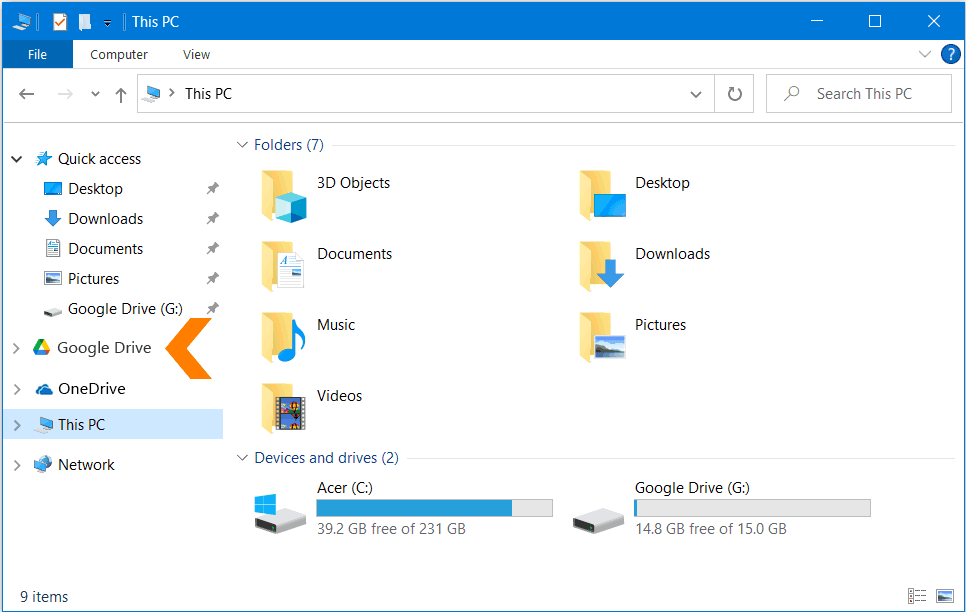
One of the most well-known cloud storage options is Google Drive. It makes storing, viewing, sharing, and working together simple. People and team members can collaborate and access their work from anywhere. This is why Google Drive can have twice as many files, and tracking them becomes difficult, thus creating duplicates. Luckily, there’s a way to keep track of files when there are too many duplicates and this guide explains how you can scan and remove duplicate videos in Google Drive.
What are Duplicates on Google Drive, and Why Do You Have Them?
Duplicate files on Google Drive are exact copies of other files. They are usually useless or junk files, and as Google Drive cannot tell the difference between copied files, they lead to multiple uploads of the same file, which wastes space and is annoying.
However, if a file with the same name and format is already on Google Drive, you will see a message that says “Duplicate file upload” when you try adding a new file.
How to Remove Duplicate Videos from the Google Drive App?
You might have duplicate video files on Google Drive for several reasons, and it makes sense that you’d want to evict them. Google Drive doesn’t find duplicate files automatically, so you must remove them individually. Next, we’ll show you how to delete files in Google Drive directly. We’ll show you how to get rid of Google Drive copies by using photos as examples:
Step 1: First, log in to your Google Drive and select “List View” from the menu in the upper right corner.
Step 2: This is where you’ll save your files. Hold down the control key and click on all the “Copy of” or “same name, number” copies.
Step 3: In Google Drive, right-click on a file and choose “Remove.” This will remove all copies.
How Do You Find Duplicate Videos on the Google Drive Browser?
Google Drive doesn’t find duplicate video files in your account, but you can find them yourself. You can use this method to find most duplicate files in your Google Drive that have the same file size or name. So, to find duplicate videos and delete them, here are the steps to follow:
Step 1: To access my drive, go to drive.google.com/drive on your computer. After that, please log in with your Google account.
Step 2: In the search box at the top of the page, click the gear-shaped button to access the advanced search tools.
Step 3: Select a type of file, such as Documents or Photos & Pictures, and press “Search.”
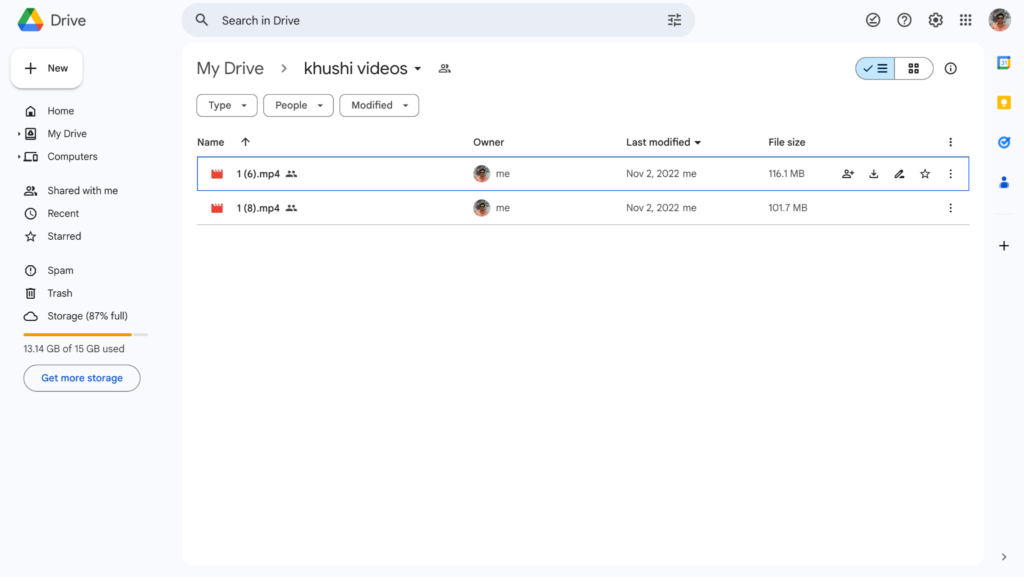
Step 4: Sort the files by “Most important” in the top right corner.
Step 5: Click on List in the top right corner. You can now quickly find groups of duplicate files by name, size, or both. The Grid layout is better for seeing similar movies.
Step 6: Look over the files in each group to choose which ones to delete.
Step 7: Remove multiple copies from your Google Drive account by holding the Control key and clicking the Trash button. Delete more copies until there are none left.
How to Use Duplicate Files Fixer App to Remove Duplicate Videos from Google Drive?
You can easily delete the duplicates from Google Drive using a third-party duplicate video finder. Here are the steps to follow:
Step 1: Download and install Duplicate Files Fixer.
Step 2: Run the tool and select Google Drive from the list of options.
Step 3: Sign in to the Google account you wish to sign into and grant access permission to allow Duplicate Files Fixer to scan Google Drive for duplicate videos.
Step 4: Select the folder you wish to scan.
Step 5: Now click on Scan for Duplicates to start the scanning.
Step 6: Let the scanning finish.
Step 7: The scan results will be divided into categories. Review the list and mark duplicates. You can either do it manually or use the Auto Mark feature to mark duplicates automatically, leaving one in the group unmarked.
Step 8: Delete selected duplicates.
Step 9: The deleted duplicates will move to Drive’s Trash folder. To remove them permanently, empty the folder.

Using these simple steps, you can remove duplicate videos from Google Drive with the help of amazing duplicate video finder tool.
What is a Duplicate Files Fixer?
Duplicate Files Fixer for Windows is a program that helps fix all the problems caused by duplicate files. This program allows users to easily find and remove duplicate videos, music, documents, and other file types from multiple devices and cloud drives. You can even look for duplicate emails and scan and remove empty files.
Features:
- Different type of scanning – Full and Custom
- Different scanning modes to scan PC, cloud storage, empty folder and more
- Auto mark duplicates
- Look for similar files on external devices
- Preview scan results
Conclusion
With Duplicate Files Fixer, you can easily detect duplicates saved on Google Drive. The tool quickly scans the cloud storage for exact duplicate content and shows it, giving you full control to decide whether to keep or delete files. This helps free up space on Google Drive and keep it clutter-free. I hope you enjoyed reading the post and will give the tool a try to solve the problem of duplicates on your Google Drive.






