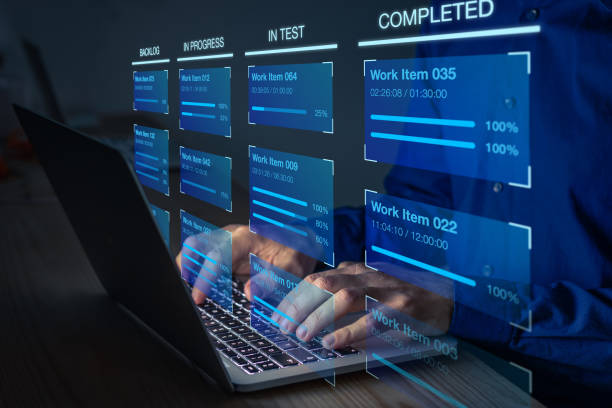How to Enable Comments in PDF Efficiently? [A Quick Guide]
Enabling PDF comments can enhance collaboration and feedback processes. Whether you’re sharing a draft report, a presentation, or a research paper, allowing others to comment directly within the PDF fosters an interactive environment where ideas can be refined. But sometimes., in our PDFs commenting options are disabled. For the same, in this guide, we’ll explore various methods to resolve the query i.e. how to enable comments in PDF files.
From built-in features of popular PDF viewers to specialized software solutions, we’ll cover the steps necessary to unlock PDF documents from commenting restrictions.
What are the Factors Behind to Allow Commenting on PDF When Not Allowed?
As per research, there are various reasons why users want to enable commenting in PDF documents. Below points are outlined the same:
- Enhance teamwork by allowing feedback, corrections, and suggestions from multiple users.
- Receive valuable input for improvement from reviewers or readers.
- Spark engaging conversations among readers, promoting deeper understanding.
- Foster direct interaction between authors, creators, and audience members.
- Streamline the review process by indicating approval, disapproval, or suggested changes.
- Improve document accessibility by addressing issues and suggestions for enhancements.
- Enrich learning experiences by providing additional explanations and answering questions.
Know How to Enable Comments in PDF Manually
Users can easily allow commenting on PDF when not allowed using Adobe Acrobat Pro. It is especially used for formatting or modifying the PDFs. Whether to add watermarks, remove watermarks, or resolve the query i.e. how to extract metadata from PDF this solution can help. But, at this time we will use this utility to access the online documents without any restrictions(commenting).
- Acquire the tool & load the PDF files.
- Navigate to the File menu and select Properties > Security tab. Verify the security settings.
- Before moving toward the steps of how to enable comments in PDF, first, we have to remove the restrictions if any. For that follow the steps:
- Hit on the Show Details button.
- Then, select No Security or Password Security.
- But for Password Security, you have to enter the password.
- Save the Changes.
- Enable Commenting:
- Look for the Tools option > Comment.
- In that, you can see several commenting tools are shown. One can choose any of them to proceed with the commenting task.
- Lastly, save the resultant documents.
How to Allow Commenting on PDF When Not Allowed Professionally?
If you find the above-mentioned manual solution is not up the the mark because of its complicated user interface and expensive to buy. Then don’t worry at all as there is one dependable and most affordable solution i.e. SysTools PDF Unlocker Tool to solve how to enable comments in PDF.
With this utility, one can effectively remove any type of restrictions or protections from numerous PDFs simultaneously. This solution is especially beneficial for those who have forgotten the password of their PDF files and want to access the documents without permission. Moreover, this tool is available for all Windows & Mac systems, so there you won’t face any compatibility issues with this.
The best thing is you can use it for free without paying any charges. But, to gain the advantage of this solution entirely, it is recommended to click on the “Purchase Now” button from the official website to get the complete version of this.
How to Enable Comments in PDF? – Let’s Solve
Here are the working instructions for the specified tool to allow commenting on PDF when not allowed. Just follow them and get rid of any restrictions from the online documents in one go:
Step 1. Run the solution on any Win or Mac device, select the PDFs, and insert in it by choosing from the Add File or Add Folder options.

Step 2. In the same window, there is an option to Save or Print the files. You can select any of them as you desire.

Step 3. After that, press the Change button, to save the files in the selected destination location.

Step 4. Lastly, clear all the restrictions by hitting on the Unlock button.

Also Opt: Text Watermark Remover
Wrapping Up
The PDF file format is known for its robust security, but sometimes these security measures will make a hassle in commenting, printing, or copying the document. So, in this guide, we found two effective solutions i.e. Adobe Acrobat Pro & Smart Solution to resolve the query of how to enable comments in PDF.
But, it is important to note that if your files are password-protected and you don’t have the required permission to open the portable document format, then the manual solution fails in this situation. For the same, it is highly recommended to opt for the specified utility to allow commenting on PDF when not allowed without a password.
Additional resources: How to Download Yahoo Mail to PC?