How to Convert OST to PST Free – A Complete Guide
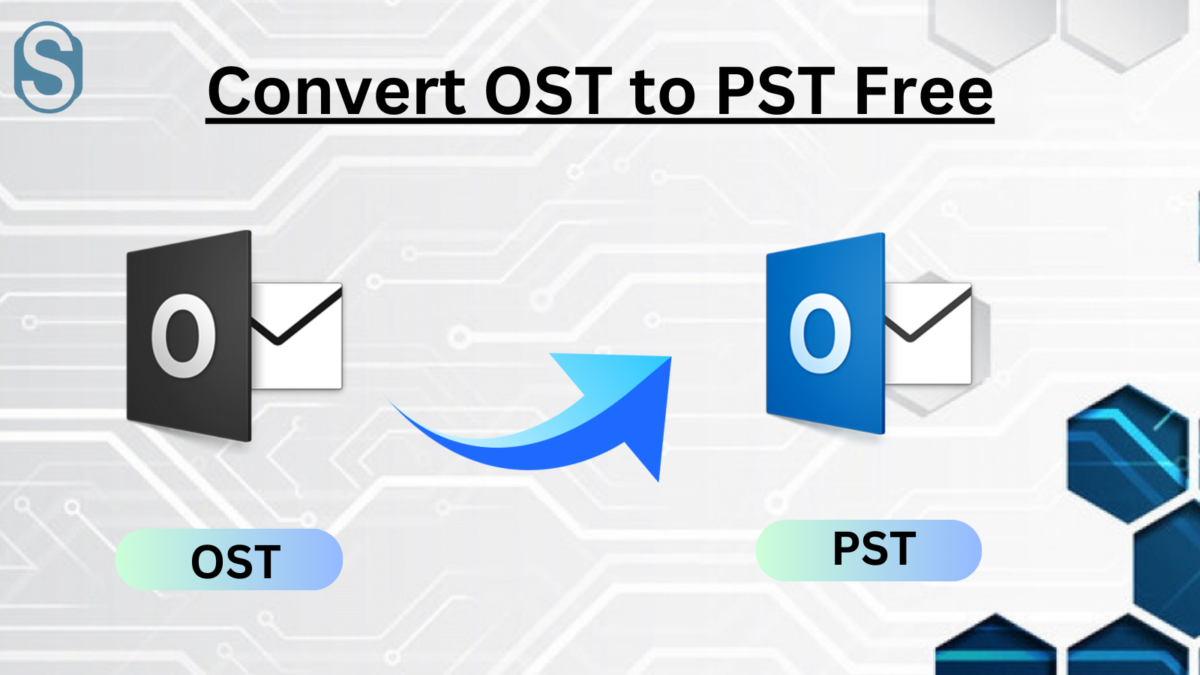
Summary: This technical blog is all about explaining the solution to convert OST to PST free and the reasons that create the requirement for the conversion.
Looking for a solution to convert the OST files to PST files? OST files are generally created when users configure their Outlook profile with Outlook.com, IMAP, or Office 365. PST files, on the other side, play an equal and even more important role in Outlook.
The Offline storage table stores user emails, notes, journals, calendars, etc. Besides its various advantages, like it allows data accessibility even in offline mode, there are many reasons why users need to convert OST to PST, which we will convert in this write-up.
Here, we will elaborate on the solutions that provide a comfortable way to convert the OST file.
Why does the User look for OST to PST Conversion?
OST file has many flaws, which make users look to convert them into PST. What are such situations? Kindly find them below:
- On various occasions, the Exchange Server goes under maintenance, so the OST file becomes inaccessible at that time.
- If an OST file becomes corrupted, then to recover data from them, most users look to convert it into PST files.
- When users want to move their data from one system to another, the user looks to convert OST to a PST file.
- By converting OST files into PST, users can easily share the file/data with others to comply with many other things.
- After converting into PST files, users can quickly recover their data if in case the Exchange server crashes.
- OST files only allow users to share information via emails when Outlook is connected to Exchange Server, and in the unavailability of it, users make any new changes.
- Users cannot directly import OST to Outlook so, which requires users to first make the conversion of the OST into the PST file, and then they can import their PST files.
So these are some of the examples of when and where the conversion requirements arise. We will list solutions to convert OST to PST-free with their detailed working.
Free Methods to Convert OST file into PST
The first manual method to convert OST to PST free includes using an Outlook Import/Export option. Thereafter, we have shared another method which users also look them to make their OST file conversion.
- Start with opening the MS Outlook application, and after that, kindly choose the file and select Open& Export>> Import/Export.
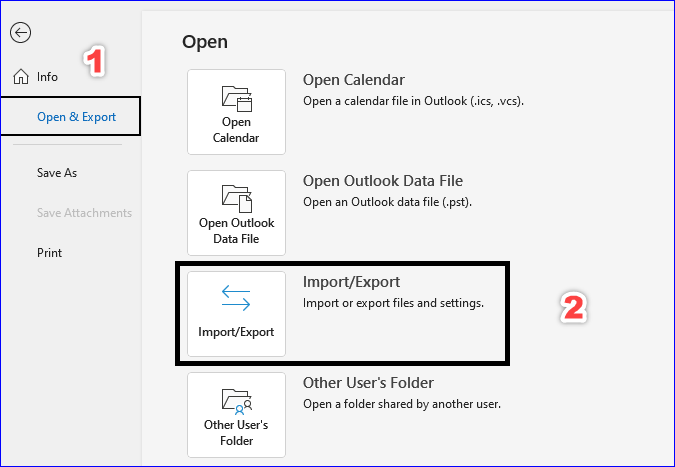
- Import/Export Wizard will open now, where you can check for the Export to a file option; once selected, kindly click on the Next button.
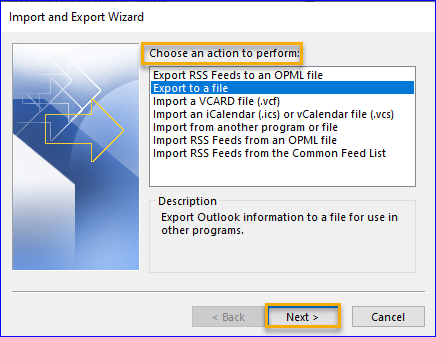
- In the Export to a file wizard, click on Outlook Data file and move ahead by pressing Next.
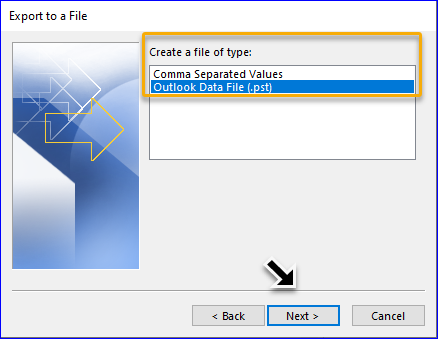
- Select the folder you need to move into the PST file; you can also choose the sub-folder. Once done then, you can click on Next.
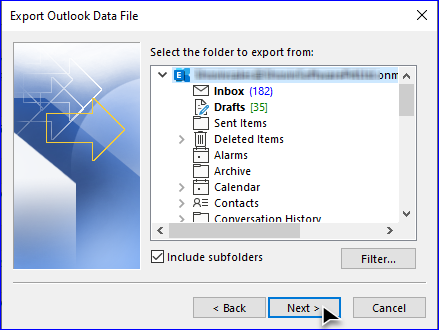
Now you need to pick up the location to save the resultant PST file by using the browse button. Meanwhile, you can also check the three options to eliminate data duplicity. Now, click on Finish to start the conversion.
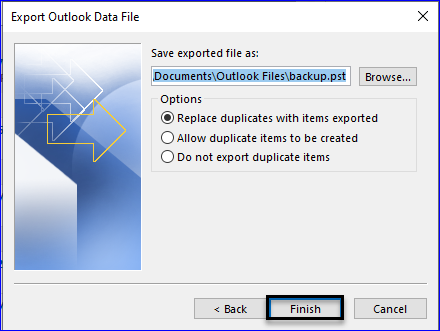
Limitation of the Outlook Import and Export Method
If the OST file is corrupted, then in that case, you cannot be able to convert OST to PST free. Also, the user won’t be able to process their various OST files, which makes the overall conversion process a bit lengthier. It is impossible to directly make the conversion as user first needs to open the profile to export the data from the OST file into the PST file.
Working of Outlook Archive Method:-
Users can utilize the Outlook Archive method to move the data from the Outlook mailbox into a PST file format. This will help to convert OST to PST free, and the process to perform the conversion has been showcased below:
- Firstly, you need to launch Outlook and open that active profile, and from there, you need to move the data into the PST file.
- Make sure to click on the File tab and select the CleanUp Tool option.
- Now a few options will appear where you must pick up the Archive option.
- Kindly select the Archive folder and sub-folder option in the Archive dialogue box.
- Kindly select the folder along with their sub-folder you to move.
- Now in the Archive older than an option, select the data until you would like to export data.
- To start the process, click on the Ok button.
Please note that this method won’t help you to export contacts from the OST file. So, now we will be telling you the OST to PST converter that comes with multiple functionalities, making it more accessible for users to complete the conversion.
Hassle-Free Solution to Convert OST into PST file
The solution we have learned so far is the manual method to convert OST to PST-free, but with so many limitations, nobody will look at them. So we have explained one such software that will eliminate the risk involved when utilizing the manual method.
Shoviv OST to PST converter tool is an excellent option for users looking for better speed, UI, and functions. The software has a wide range of exquisite features making the conversion experience better. This tool requires no prior technical expertise; even a non-tech user can operate it efficiently. Find out below some of its advanced set of features:
- Users can add as many OST files as they want at one time, which will not affect the data speed of the software.
- After adding the PST file, users can check out the preview of the added items, which also helps them check their data.
- The incremental export option also comes with the tool, which users can apply before they look to start the conversion. Once applied at times when the user resumes the conversion, it will ensure to only process the new OST file items.
- The software provides the filter option to process the data on the bases of the selected data filter criteria. Some of its criteria are date range and message class.
- It also allows users to preview the added OST file item; ensuring users process only the required data.
- After completing the conversion, it save report option will be available to download the complete conversion report.
Follow the Couple of Simple Steps to Convert the OST files to PST
- After installation, kindly open the software.
- Select Add OST from the software ribbon bar.
- The OST file will be added up, and kindly select the required folder and sub-folder you need to convert.
- After choosing the required data to convert, select the OST to PST option, which you can find in the software ribbon bar section.
- Select the desired location to save the PST file, and also choose the Incremental export option.
- Apply the required data filter option and can also choose to apply the software folder mapping facility.
- Once done, click Next to start the process to convert OST to PST file.
Conclusive Statement
Conversion of the OST files, especially in a corrupt state, is impossible with the help of manual methods. However, if you want to convert OST to PST-free, you can look at the methods listed in this write-up. Due to multiple shortcomings, we would advise the user only to look toward a better conversion approach.








