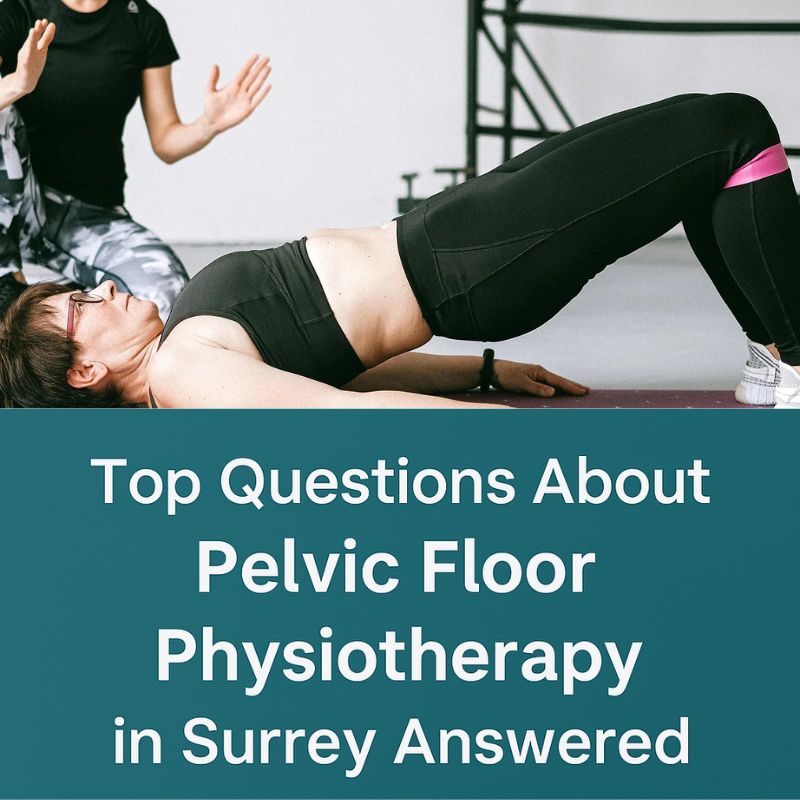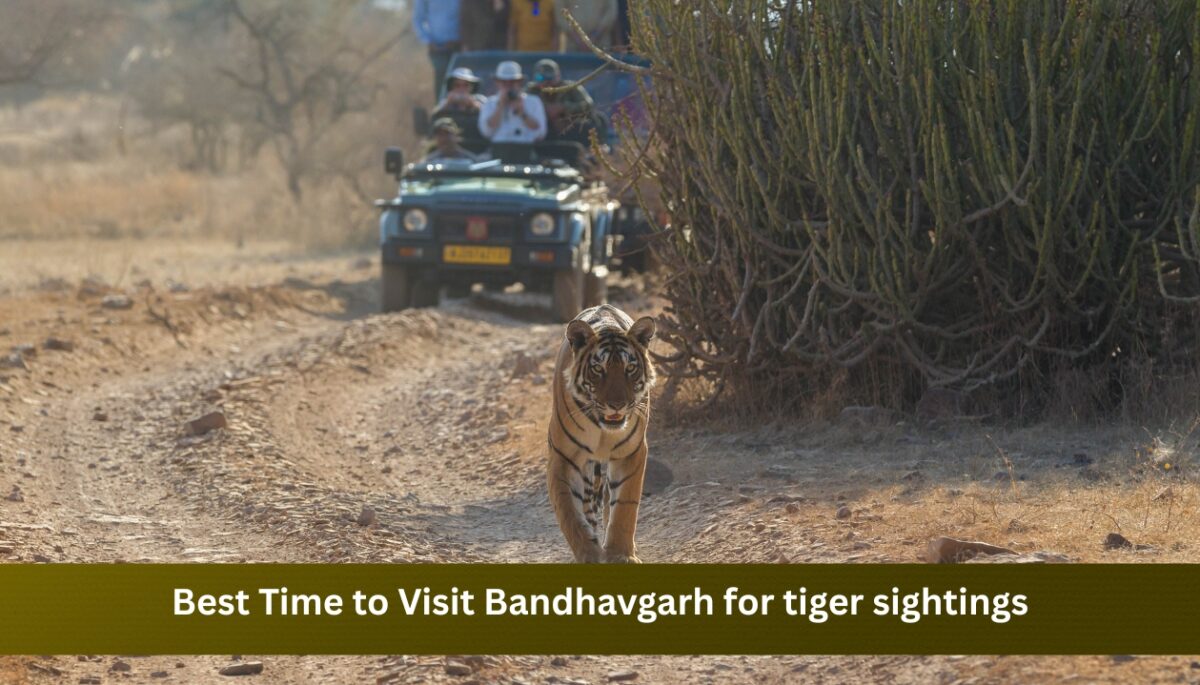HBO Max on LG Smart TV: A Comprehensive Guide to Streaming Your Favorite Content
HBO Max on LG Smart TV provides an exceptional streaming experience, allowing users to access a vast library of movies, TV shows, and original content. This guide will explore everything you need to know about installing, accessing, and enjoying HBO Max on your LG Smart TV, ensuring that you maximize your entertainment options.
Understanding HBO Max and Its Offerings
HBO Max combines the best of HBO’s award-winning content with an extensive catalog of movies, series, and specials from Warner Bros. This includes fan-favorite series like Friends, Game of Thrones, and a variety of films ranging from classic favorites to the latest blockbuster hits. With new content being added regularly, HBO Max offers something for everyone.
Installing HBO Max on Your LG Smart TV
Step-by-Step Installation Process
- Check for Compatibility
Before diving into the installation process, confirm that your LG Smart TV is compatible with HBO Max. Most LG TVs manufactured in 2016 or later support the app. - Connect to the Internet
Ensure your LG Smart TV is connected to a stable internet connection. Go to the settings menu, select ‘Network,’ and choose your Wi-Fi network. Enter your password to connect. - Access the LG Content Store
From your TV’s home screen, navigate to the ‘LG Content Store.’ This is where you can find and download various applications. - Search for HBO Max
In the LG Content Store, use the search function to locate the HBO Max app. Type “HBO Max” in the search bar and select it from the results. - Download and Install the App
Click on the HBO Max app, then select ‘Install.’ The app will download and automatically install on your TV. - Open HBO Max
Once installed, navigate back to your home screen, find the HBO Max app, and launch it.
Setting Up Your HBO Max Account
After launching the app, you’ll need to sign in or create an account:
- Existing Subscribers: Enter your email and password associated with your HBO Max account.
- New Subscribers: Follow the prompts to create a new account, choosing your subscription plan and entering payment information.
Navigating the HBO Max Interface
The HBO Max interface is designed for ease of use. Here’s a brief overview:
- Home Screen: This is your dashboard, showcasing trending shows, movies, and personalized recommendations based on your viewing history.
- Search Function: Use the search bar to find specific titles or genres. You can filter results by categories like “New Releases” or “HBO Originals.”
- My List: Add your favorite shows and movies to “My List” for quick access.
Exploring HBO Max Content
Original Series and Movies
HBO Max is renowned for its original programming. Some standout titles include:
- Succession: A gripping drama about a powerful family vying for control of a media empire.
- Mare of Easttown: A detective story that delves deep into the complexities of small-town life.
- The Suicide Squad: An action-packed film featuring a quirky team of antiheroes.
Warner Bros. Films
The platform also features a selection of Warner Bros. films, often available for streaming shortly after their theatrical release. This includes blockbuster titles and classic films, providing a well-rounded viewing experience.
Family-Friendly Content
For families, HBO Max offers a variety of animated films and series, making it an ideal choice for viewers of all ages. Titles like Scooby-Doo and Looney Tunes are perfect for children, while also appealing to nostalgic adults.
Troubleshooting Common Issues
App Crashes or Freezing
If the HBO Max app crashes or freezes:
- Restart the App: Close and reopen the HBO Max app.
- Check for Updates: Ensure that both the HBO Max app and your LG Smart TV firmware are updated.
- Reboot Your TV: A simple reboot can often resolve minor glitches.
Playback Issues
If you encounter buffering or playback errors:
- Check Internet Connection: Ensure that your Wi-Fi connection is stable.
- Reduce Background Usage: Limit other devices using bandwidth while streaming.
Account Login Problems
If you’re having trouble logging into your account:
- Reset Your Password: Use the “Forgot Password?” feature to reset your credentials.
- Verify Email: Make sure you’re entering the correct email linked to your HBO Max account.
Enhancing Your Viewing Experience
Using External Devices
If your LG Smart TV does not support HBO Max, consider using an external device like a Roku, Amazon Fire Stick, or Chromecast. These devices can easily stream HBO Max, providing a workaround for compatibility issues.
Optimizing Picture and Sound Settings
To enjoy HBO Max content to the fullest, adjust your TV’s picture and sound settings:
- Picture Mode: Set your picture mode to ‘Cinema’ or ‘Movie’ for the best color accuracy.
- Sound Settings: Enable surround sound if available, or adjust equalizer settings for optimal audio experience.
Conclusion
With HBO Max on LG Smart TV, you have a gateway to an expansive library of content that caters to diverse tastes. From original series to classic films, the platform ensures hours of entertainment. Follow the steps outlined in this guide to set up your app, navigate its features, and troubleshoot common issues. Dive into the world of HBO Max and elevate your streaming experience today!